Thanks to its features, WhatsApp is one of the most convenient messaging platforms. The ability to save encrypted chat backups including images and videos to the device storage and Gmail drive makes it more accessible. Those backups help you restore messages and chat data to fresh install WhatsApp or change devices.
However, sometimes it becomes hard to restore chats from backups. You may run into errors where you find it hard to restore data from backups. If you face a similar issue, this guide will help you fix it easily.
What Is “Unable to Restore Your Chats From Backup on WhatsApp” Error?

Generally, this error pops up when you try to restore chats from backup after a fresh install of WhatsApp on the existing device or a new device. You will see Unable to restore your chats from this backup. Do you want to restore your chats from an older backup? notification with options to Skip or Restore from Older backups.
You may also see the “If you previously backed up to Google Drive and want to restore it, give WhatsApp permission to check your Google account for backups” error message with options to Skip or Give Permission.
If you see either of those messages while trying to restore your chats from backup, you can use the following methods to fix the issue.
Fix Unable To Restore Your Chats From Backup on WhatsApp
When you cannot restore your chats from backup on WhatsApp make sure you follow these basic fixes.
- Restart your device and make sure you have a stable internet connection.
- Ensure that the Google account is signed in correctly.
- Cycle your internet connection between WiFi and mobile data.
- Make sure your device has sufficient space to handle the download of the backup. Delete all the unnecessary files and apps to make some space for the backup restoration.
- Uninstall WhatsApp, clear WhatsApp cache, reinstall it, and try again. (Not applicable for iOS devices)
If these methods do not help, follow these advanced fixes.
Checkup WhatsApp Permissions

All the features on WhatsApp work better when you give all the necessary permissions including Camera, Contacts, Microphone, Phone, Photos, videos, etc. Whenever you open WhatsApp after a fresh install, it will prompt you to give permission. If you have denied them, some features will not work as they are expected to.
To give device permissions to WhatsApp on Android,
- Tap and hold the WhatsApp icon on your phone.
- Click on the tiny info ℹ️icon on the pop-up that appears.
- It opens the App info page. Tap on Permissions and allow Camera, Phone, Photos and videos, Contacts, Music and audio, and Location. These must be given for the backup to restore.
Sign Out the Google Account and Sign In Again

There might be an issue with your Google account on your device. To fix that we have to sign out and sign in again. Before removing your Google account, uninstall WhatsApp on your device. Then proceed to remove your Google account.
To remove a Google account on an Android phone,
- Open the Settings app.
- Tap on Accounts and backup.
- Select Manage accounts.
- You will see every account of different apps you use on the phone. Tap on the Google account which has your WhatsApp account.
- Now, tap on the Remove account button and confirm removing the Google account by tapping on Remove account again on the warning pop-up. It will remove the Google account from your device.
To add a Google account on an Android phone,
- Open the Gmail app.
- Tap on the Profile picture at the top-right of the page.
- It will show all the Google accounts signed in on the device. Tap on Add another account you see there.
- Proceed by selecting Google, giving device permission, and then entering your credentials.
After successfully adding back the Google account, install WhatsApp and sign in with your number. It will find the backups on the Google account and restore them.
If the restoration of backups is still failing, you need to remove all other Google accounts for the time being until the process is complete. Uninstall WhatsApp, and remove all Google accounts except the one that has backup. Now, reinstall WhatsApp and restore your chats from the backup.
Turn On iCloud Drive
If you’re facing an issue while restoring WhatsApp chats on your iPhone,
- Open the Settings app.
- Tap on your name above the settings.
- Tap iCloud and select iCloud Drive.
- Toggle the button beside Sync this iPhone to turn it off. Then, toggle the button again to turn it on. See if it helps.
- If it is still not working, go to iCloud Drive and tap on Apps Syncing to iCloud Drive. See if WhatsApp is enabled there. If not, enable it by toggling the button on. This should fix the issue.
Sign Out of iCloud
If the backup is not restoring, sign out of your iCloud account completely on your iPhone. Then, restart your phone and sign in again using your credentials. Now, restore your chats on WhatsApp by signing in with the correct phone number.
Check for WhatsApp Backups on Google Drive

If the chats are still not backing up and failing, they must be corrupted. If indeed the backups are corrupted for some reason, it is impossible to restore them. Even WhatsApp cannot do anything about corrupted backups as confirmed by them.
If your WhatsApp is not finding the backups on the Google account, you need to make sure if the backup files exist or not. To find the WhatsApp backup files on your Google account,
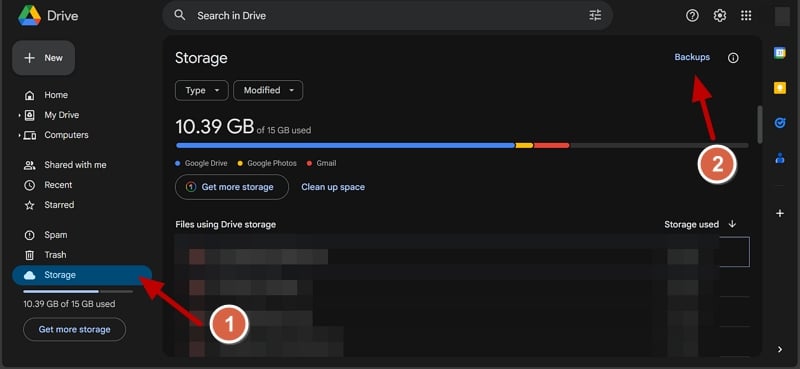
- Visit drive.google.com on a PC and sign in with the account you have WhatsApp backups.
- Click on Storage on the left side.
- On the Storage page, click on Backups at the top right below the settings icon.
- You will find all the backups from your device there. If there are no mentions of WhatsApp, it means there are no backups.
- If you do not find the backups, check if the backups are saved on other Google accounts you’ve added to your device.
- If you find WhatsApp backups on another account, remove all other accounts from your device, install WhatsApp, sign in, and restore your chats.
If you find the backups and they are not restoring even after giving all the permission, having necessary storage space, etc. the files must be corrupted.
Contact WhatsApp Support

If you can find WhatsApp chat backups on your Google Drive and they are not restoring when you attempt, you need to contact WhatsApp support and explain your issue in detail. They will figure out a way and help you in restoring your chats successfully if they are not corrupted. If they’re corrupted, it would be a fresh start for you without any previous chats.
How can I recover my WhatsApp chats if not backed up?
If you have not backed up your chats and want to restore, the only options are chats backed up automatically on your device storage, or old chat backups on your Google account. If you don’t have either of them, there is no way you can restore WhatsApp chats.
How to manually restore WhatsApp backup?
To restore WhatsApp backup manually, first, you need to add a Google account related to your WhatsApp backups on a phone, fresh install WhatsApp, Sign in with your phone number which has backups, and restore them by selecting Restore from backup while signing in.
Can’t Restore Chat History on WhatsApp?
WhatsApp automatically checks for backups and restores them after a fresh install. If you cannot restore them, then it could be an issue with backups or the Google or iCloud accounts associated with it. Fix them to restore the chats successfully. You cannot restore anything only in cases like corrupted backup files or losing access to the associated cloud drives.

![[Fix] Unable To Restore Your Chats From Backup on WhatsApp [Fix] Unable To Restore Your Chats From Backup on WhatsApp](https://i0.wp.com/techpp.com/wp-content/uploads/2024/12/Fix-Unable-To-Restore-Your-Chats-From-Backup-on-WhatsApp.jpg?w=1200&resize=1200,0&ssl=1)