We are all familiar with using Facebook, but when it comes to integrating Facebook login, share button, or feeds into your website or app, the primary things we need are the Facebook App ID and App Secret Key.
But the problem is that many people don’t know where to find the Facebook App ID and Secret Key on Facebook. And most of the guides available on the internet are either outdated or confusing. This is why many people face difficulty in setting up social login plugin or test Facebook API.
The good news is that Facebook has simplified this process now. With a Facebook developer account, you can literally get your Facebook App ID and Secret Key within just 10 seconds. So, be with me throughout this whole blog post, and I will guide you step by step to get your Facebook App ID and App Secret Key.
How to Get Facebook App ID and Secret Key [Step by Step Guide]
As mentioned above, any kind of Facebook integration on your website that works through the Facebook API requires a Facebook App ID and Facebook Secret Key. And in order to get these App ID and Secret Key, you must have an app created inside the Meta (Facebook) Developer Dashboard.
Let’s check out the step-by-step guide below to get your Facebook App ID and Secret Key in just 10 seconds.
Step 1. Go to the Meta for Developers Page
So, first of all, go to developers.facebook.com in your web browser, where you can create and manage apps for external integration purposes.
If you’re not already logged in to your Facebook account, log in using the Login button on the top right side of the screen. If you’re logging in to the Meta Developers portal for the first time, it may ask you to complete a short registration process, which will take just a few seconds.
Step 2. Create an App
After logging into the Facebook Developer dashboard, you’ll see My Apps in the top menu. Click on it. If you’ve created any apps previously, you can view and manage them here. Otherwise, you can also create a new app by clicking the Create App button.
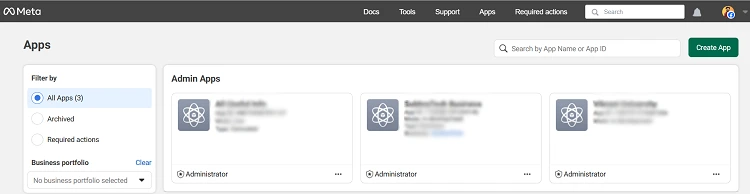
Provide all the details asked in the process of creating a new app, like app name, use cases, business, requirements, and finally hit the Create App button. It will create your app and get you inside your app dashboard.
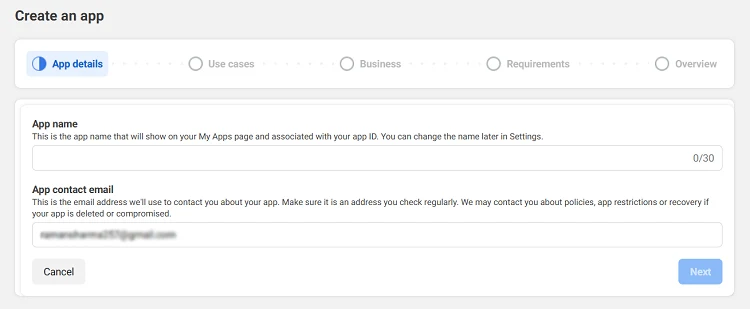
Step 3. Get the Facebook App ID
Here comes the very first thing you need among the two: App ID and Secret Key. So, you’ll find the Facebook App ID inside your App dashboard. Look at the top bar on the page, you’ll see your App ID.
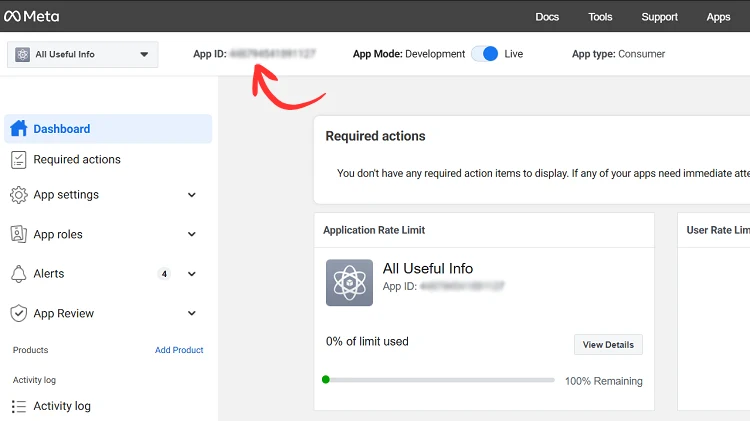
This is the same App ID you are asked to paste in any Facebook integration into your website. This is a unique number that identifies your app. So, before we move ahead to get the Facebook Secret Key, you can note it down for easy integration.
Step 4. Find the Facebook App Secret Key
Now, it’s time to get your App Secret Key. This is a sensitive key that helps connect securely with Facebook servers.
On your App Dashboard, click on the App Settings from the left sidebar and click Basic. You will find your App Secret on this App Settings page, just beside the App ID.
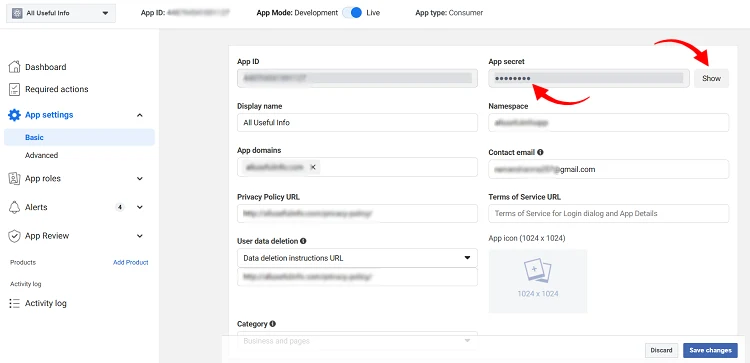
It’s hidden by default. As soon as you click the Show button just beside the App Secret field, it will give you a prompt to enter the password to confirm it’s you. And then after successful password confirmation, you can view the App Secret Key.
Read Also: How To Embed Facebook Status in Your Blog Posts
That’s all. You now have both the Facebook App ID and Secret Key to complete your integration setup. Let me know via comments how much time it took for you to get your Facebook App ID and Secret Key.

