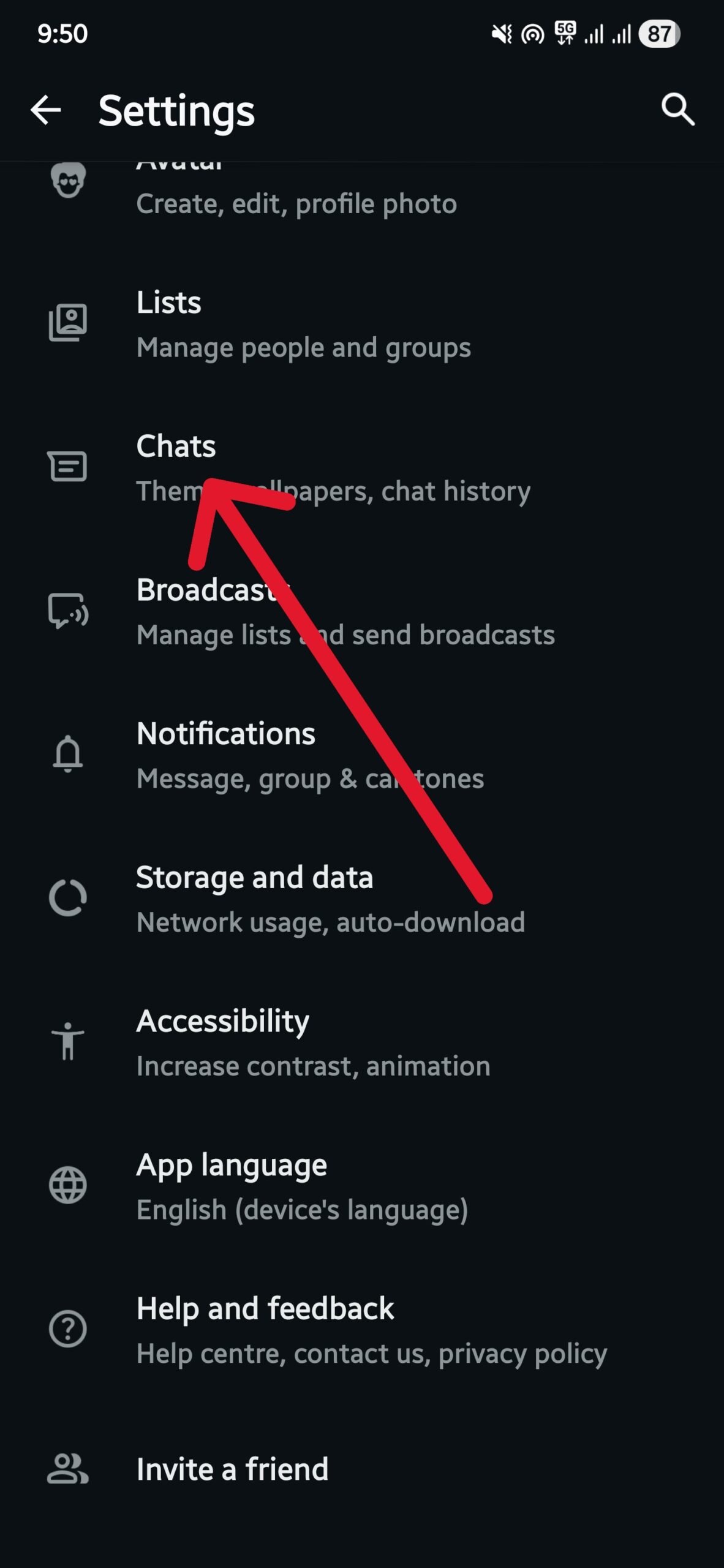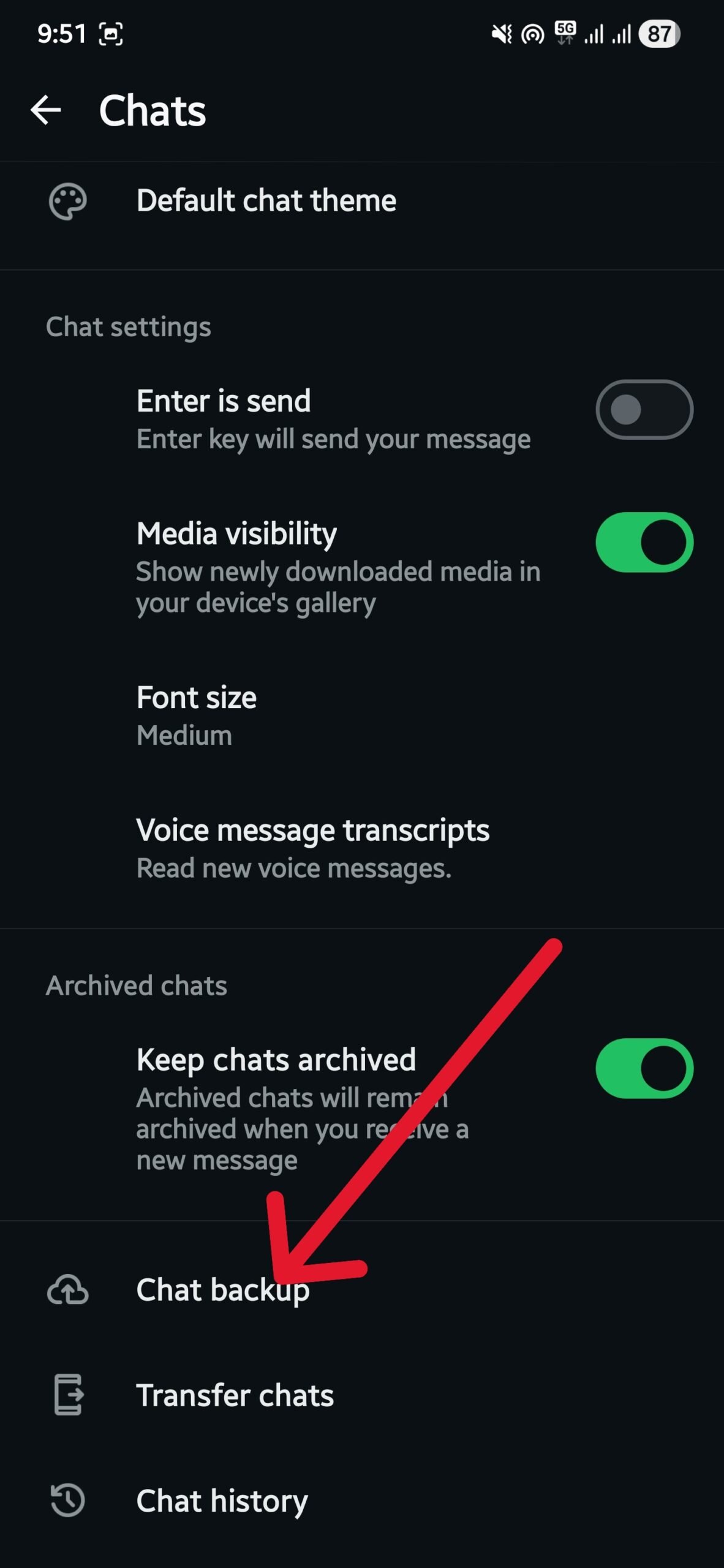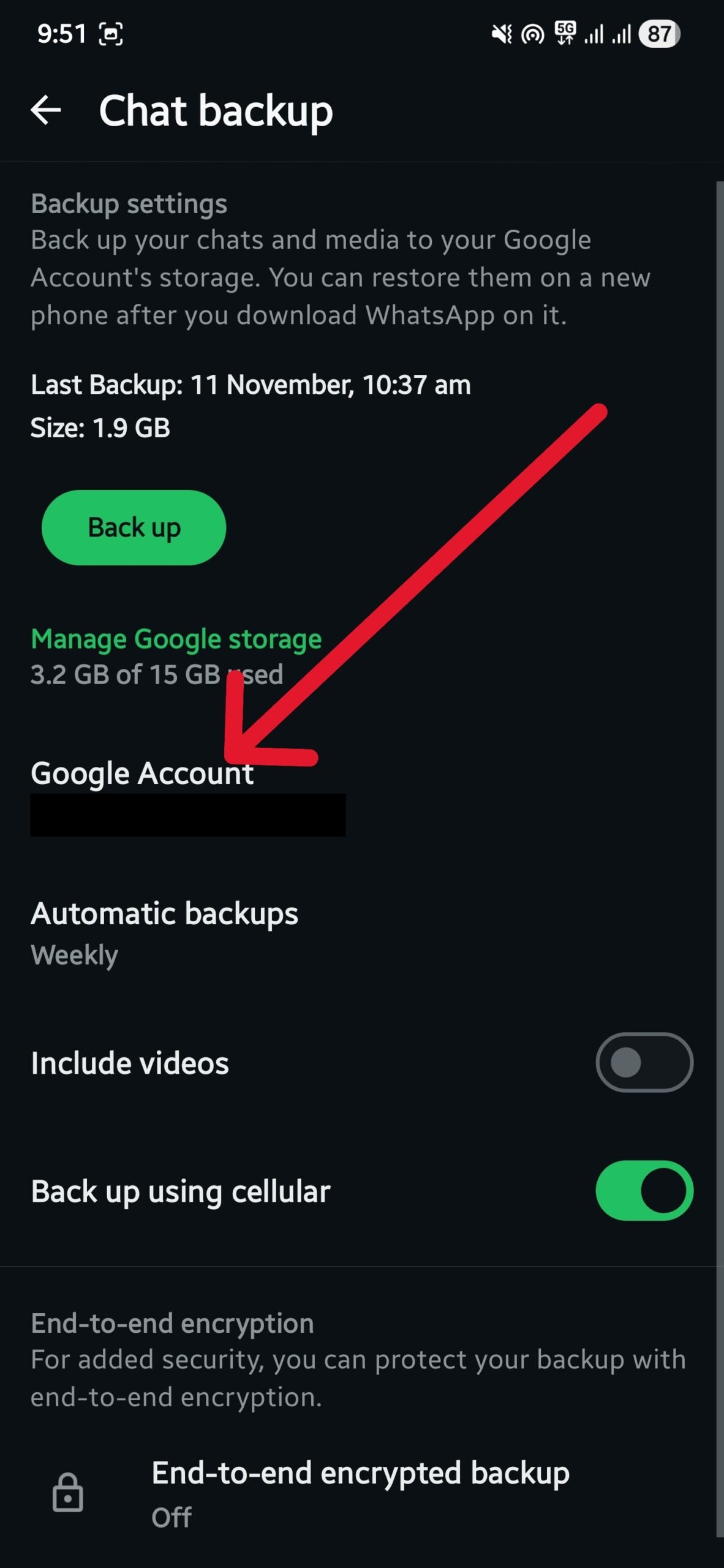Most of us use WhatsApp as our default messaging application on our smartphones, tablets, or any other devices that support it. WhatsApp has become a major part of our communication, apart from voice and video calls. In fact, there are instances where we make use of WhatsApp messages rather than calling someone. Over the years, WhatsApp has also added numerous features that only compel us to use it in different ways. However, all of our chats, media, and other files are continuously backed up to our selected cloud storage or on your phone. The more you use WhatsApp, the more the size of your backup.
These backups then take a good chunk of your drive’s space and leave very little room for other stuff. But this is where this article from TechPP comes into the picture. In this guide, we will share with you some tips that will help you not only reduce the size of the WhatsApp backup file but also save space on your cloud storage. Let us jump right into it.
What stuff does your WhatsApp backup file include?
Remember the photos, videos, and chats you had with an old friend, family member, or loved one on WhatsApp? That is all that a WhatsApp backup contains. It contains all the information sent and received on WhatsApp in an encrypted file. The data is from your one-on-one chats, groups, and communities. This data is stored in your selected cloud storage — Google Drive or iCloud, or locally in your smartphone.
The backup is essential because it can help restore all of your conversations and files in case you switch phones, lose your device, or if the device gets corrupted. However, WhatsApp does leave out a few things from the backup file, such as payment messages and cross-platform media. Do note that if you set an encryption key to your backup and in case you forget it, then there is no way the backup file can be recovered. So, make sure whenever you set an encryption key for your WhatsApp backup, save it or memorize it (quite difficult, to be honest).
How to decrease WhatsApp backup file size?
Toggle off include videos option
As already mentioned, all the data that you share on WhatsApp, including videos, gets saved in the backup file. And since media, especially videos, are a huge portion of that backup file. There are chances that you might have received some duplicated videos, or the ones that you are least interested in, but got anyway got saved anyway.
One of the best tips to reduce the WhatsApp backup file size is to turn off the include videos option, which you can do by:
- Opening WhatsApp.
- Tapping on the three-dot menu icon and selecting Settings.
- Choosing Chats.
- Select Chat backups.
- Disable the Include Videos option.
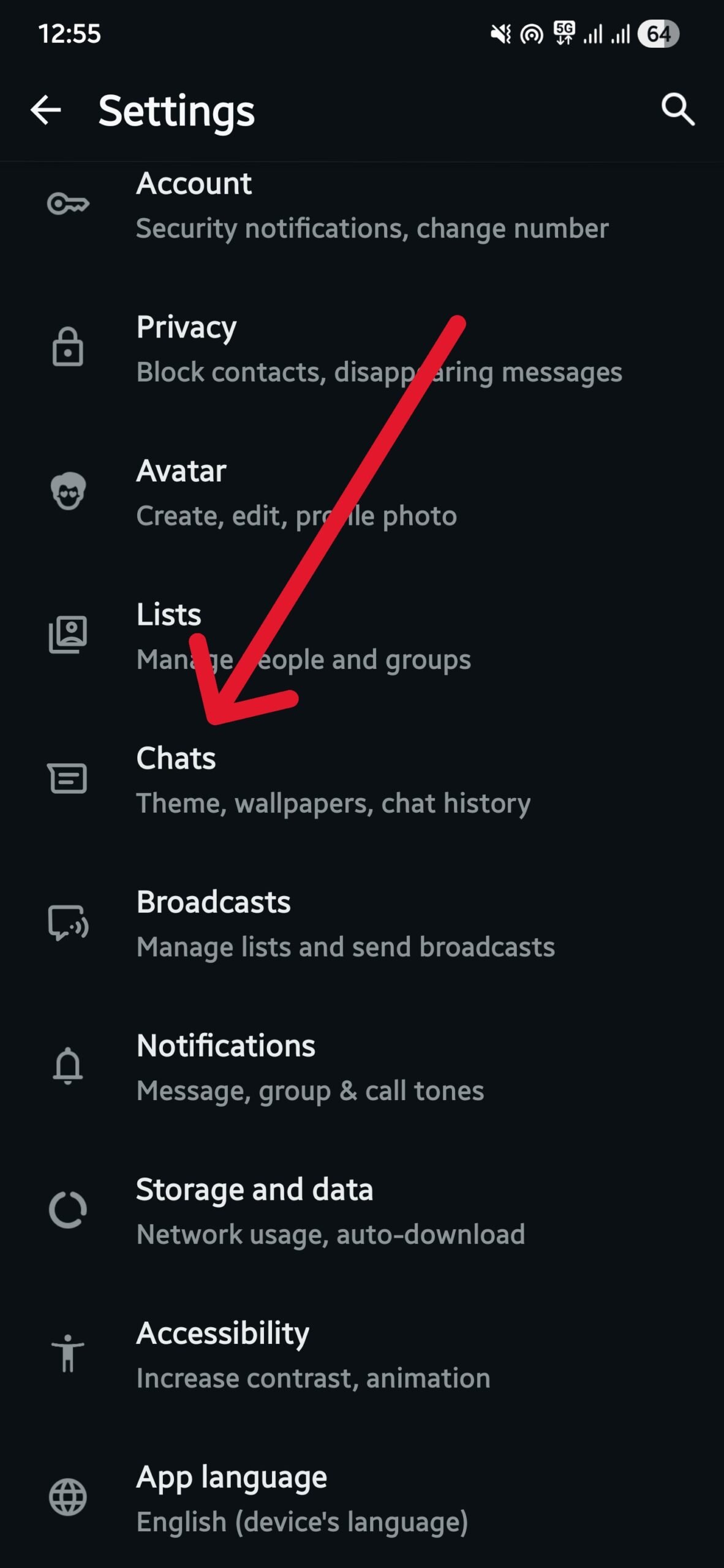

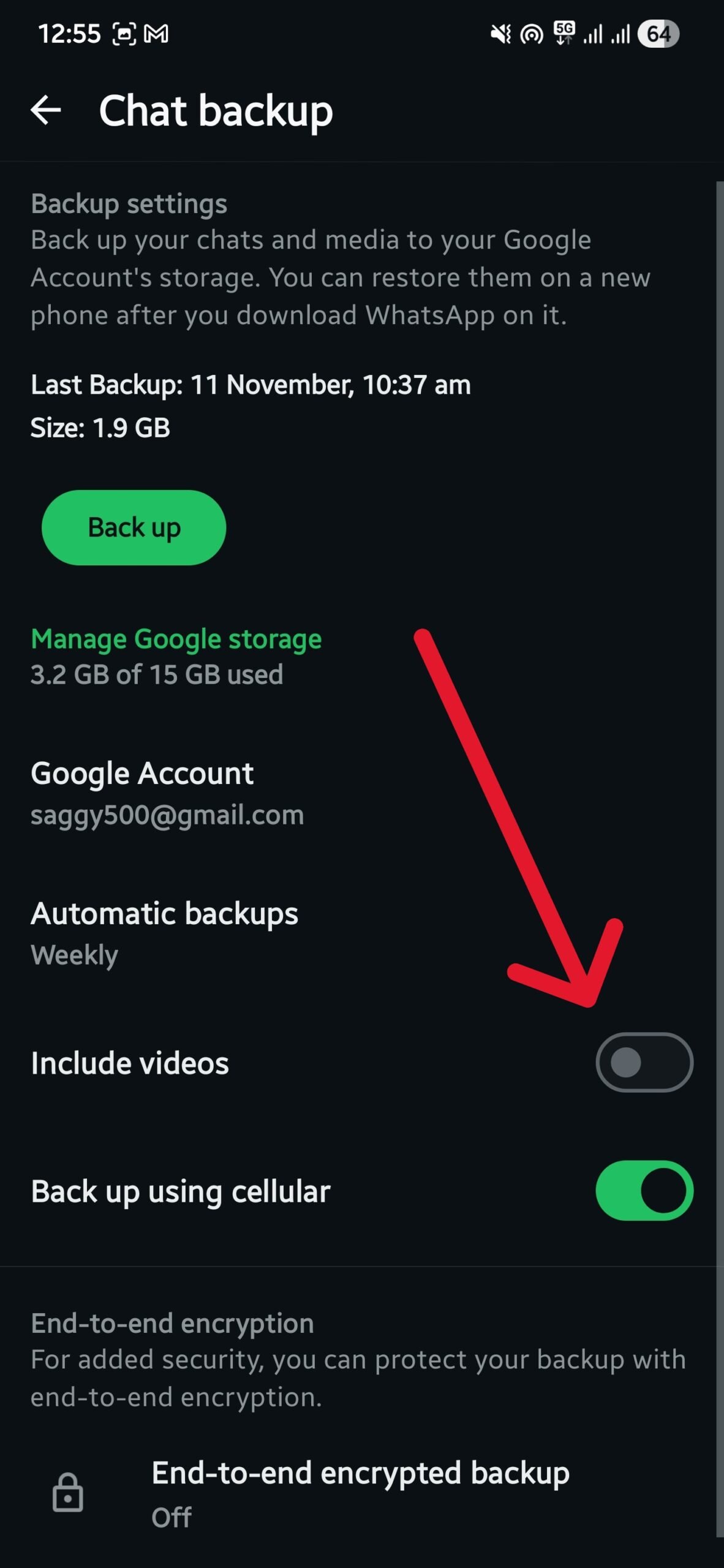
Do note that this will not remove the videos from your old backup files and make them smaller. The change will reflect in the new backup file.
Move files to a different location
WhatsApp adds all the files to the backup that are stored inside its dedicated folder. However, if you believe that those files should not be backed up but rather need to be stored somewhere safe for quick access, you can move files from the WhatsApp folder on your Android or iOS devices to a different location. For that, you would need to follow the steps below:
- Launch the file manager app.
- Open the Android folder.
- Select Media.
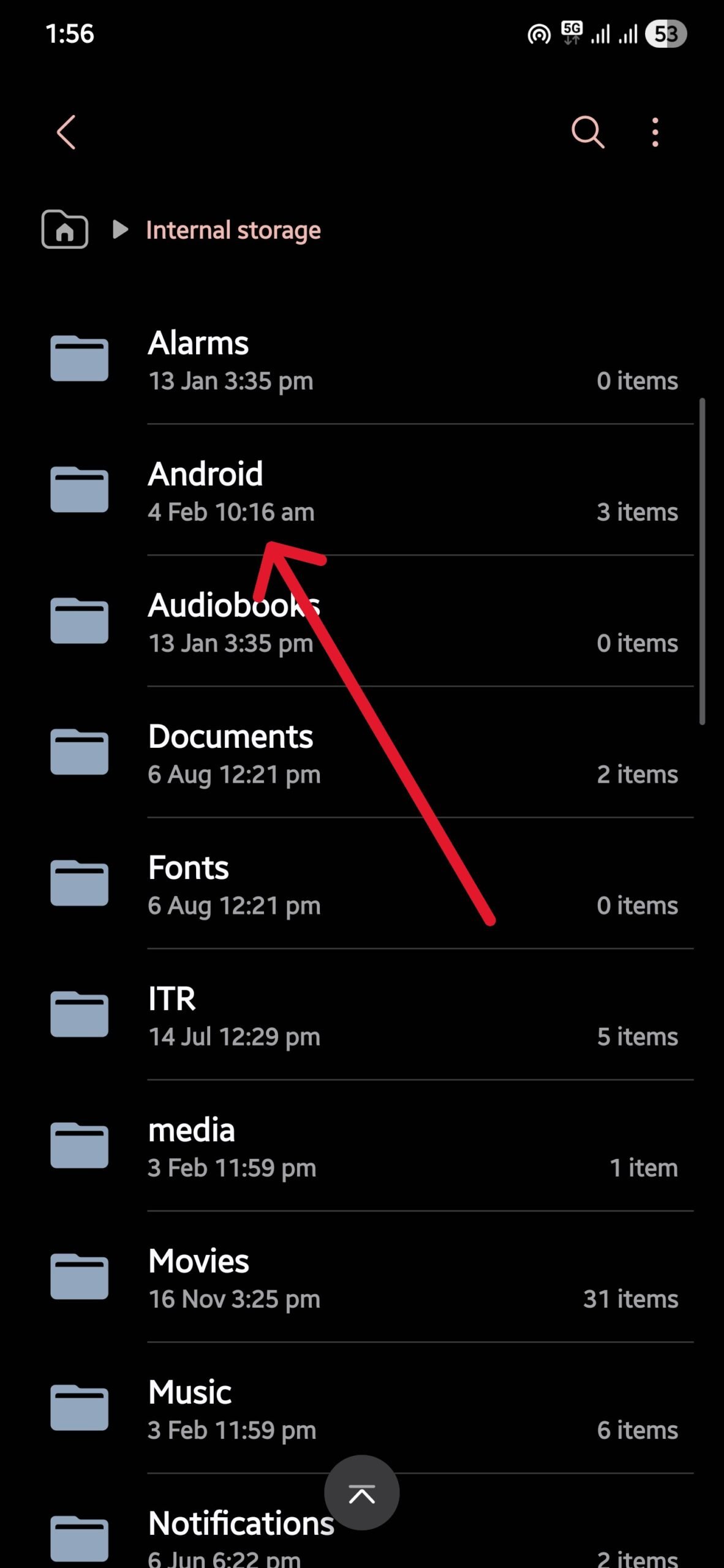

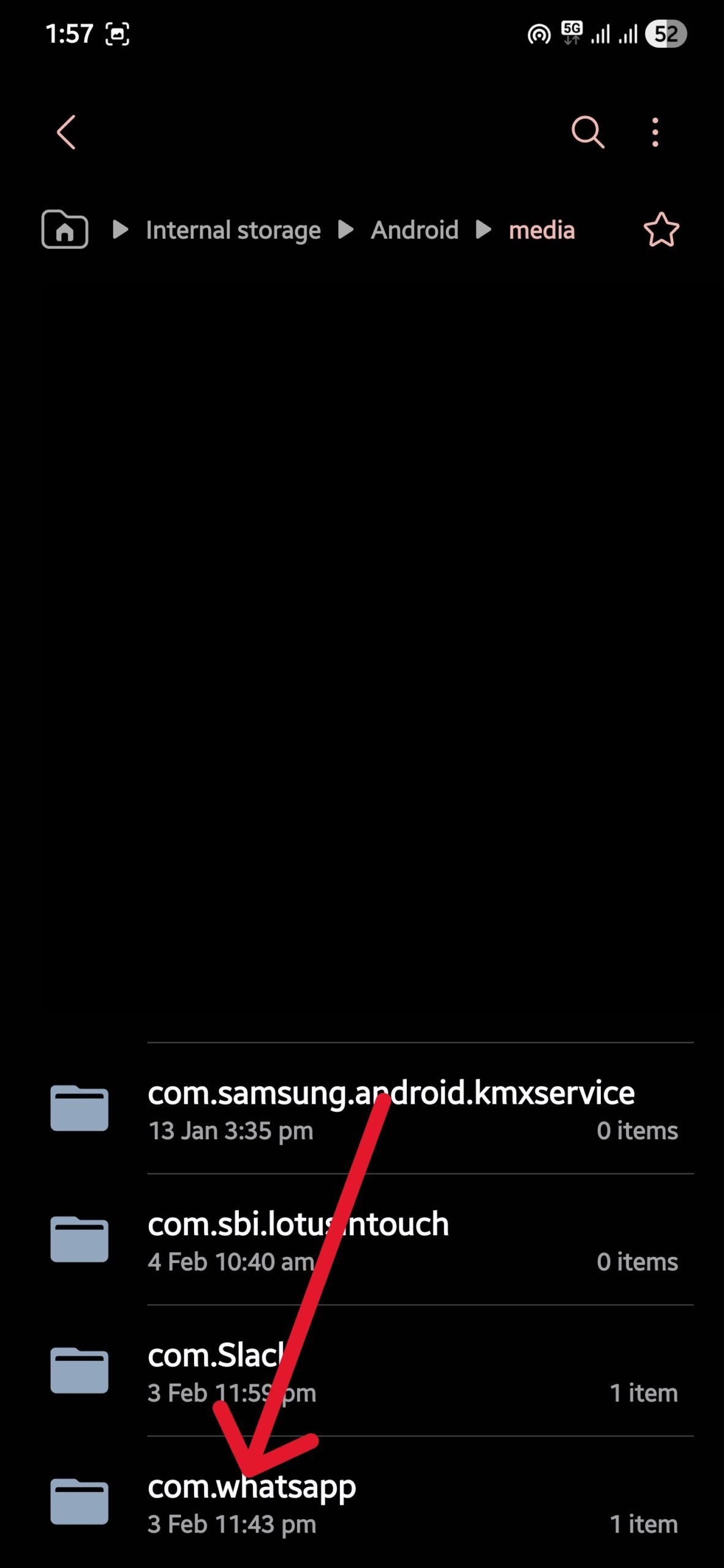
- Choose com.whatsapp.
- Then navigate to WhatsApp > Media.
- Here you will see dedicated folders for GIFs, documents, images, videos, profile photos, sticker packs, etc.
- Select the files, and instead of moving, you need to copy them and paste them into a different location. It could be a different location on your phone or even on external storage.
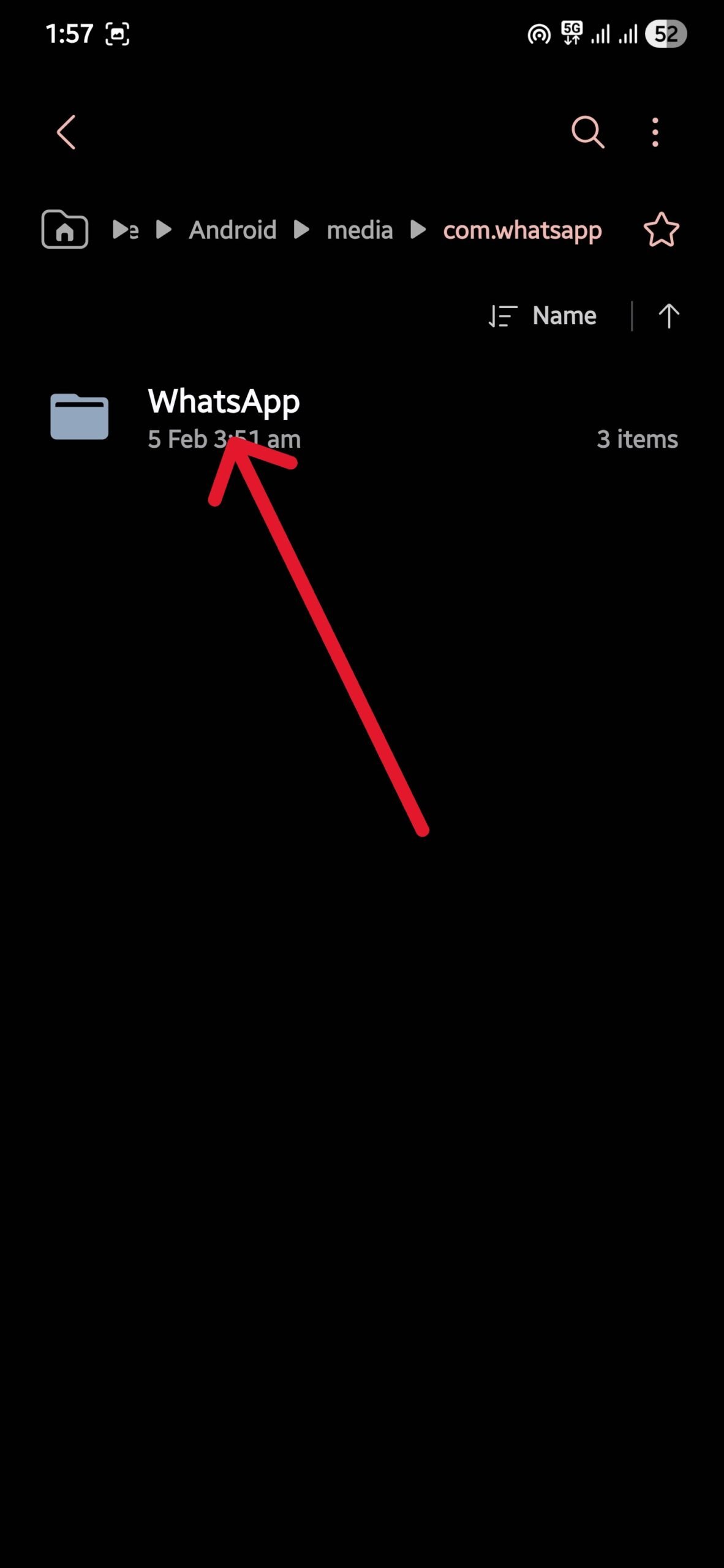
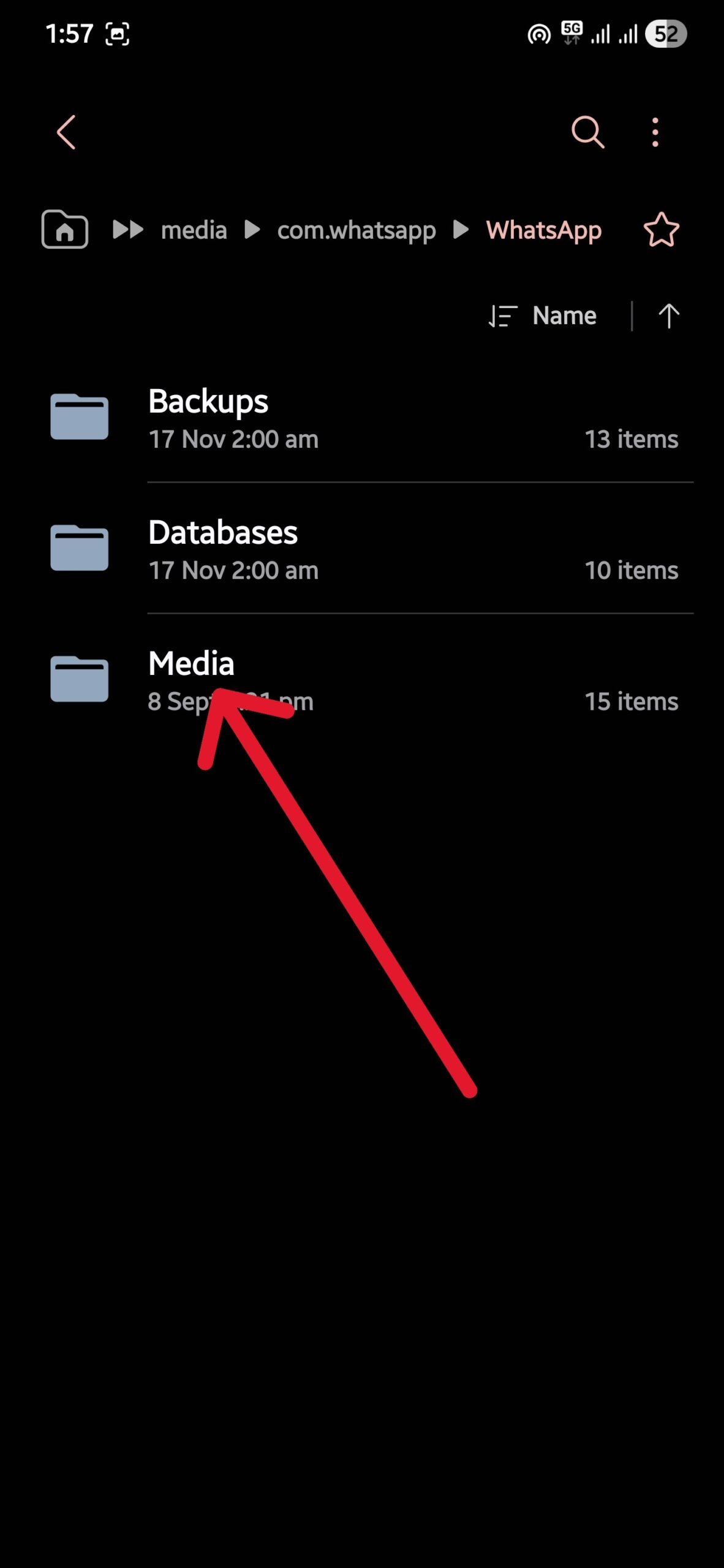
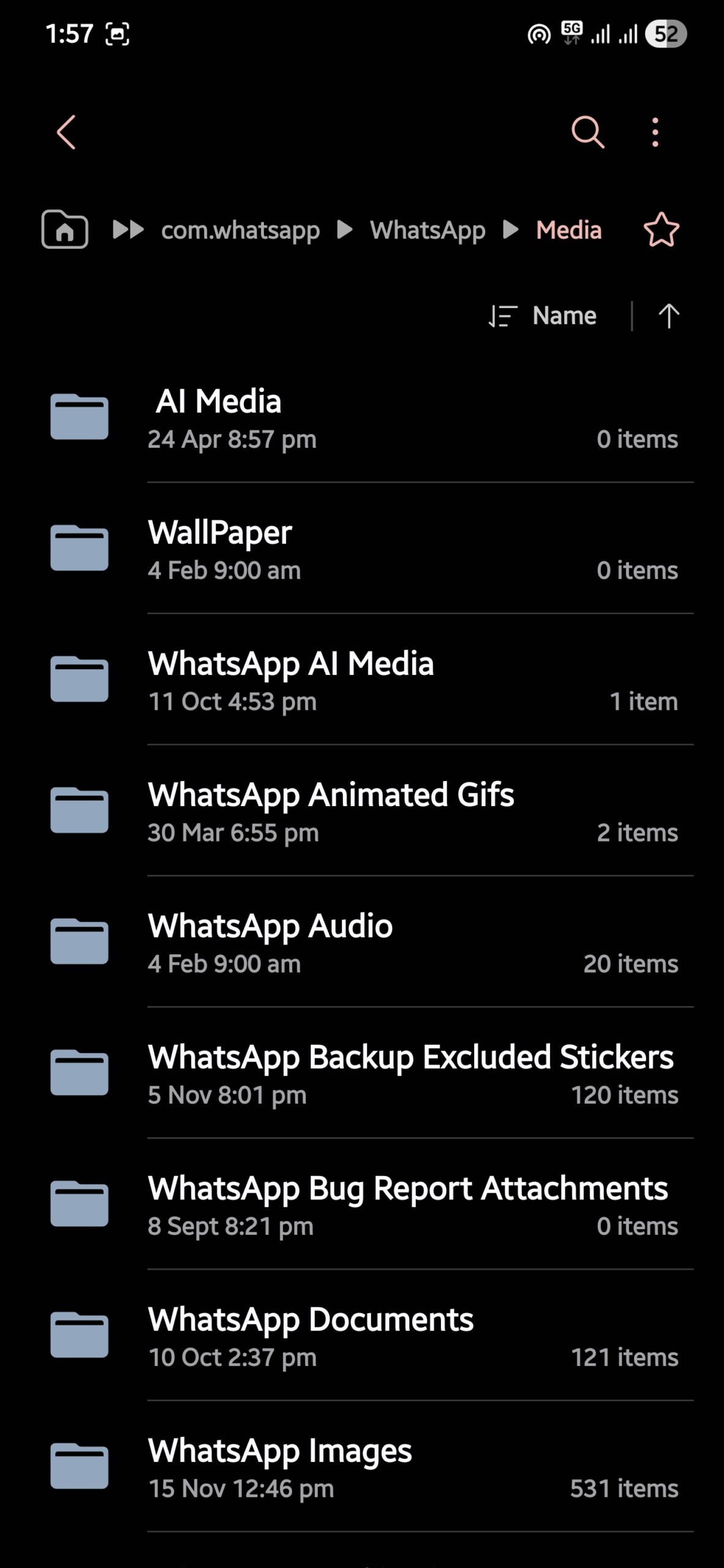
Delete unwanted files
Just as you would move important files to a different location, save to trim down the size of the WhatsApp backup file, you can delete the unwanted ones as well. While this can be done using a File Manager, the WhatsApp Storage Manager is also good for doing this. It will not only reduce the file size of the backup but also free up space from your device’s internal memory. Here’s what you need to do:
- Launch WhatsApp.
- Tap on the 3-dot menu icon and select Settings.
- Scroll down and tap on Storage and data.
- Then select Manage storage.
- You will find options to manage storage for all conversations, a single chat, or for Channels.
- You can now go on to delete the unwanted files. Do remember that the more you delete, the more space you will have in your Google Drive, as the backup file size will get trimmed.
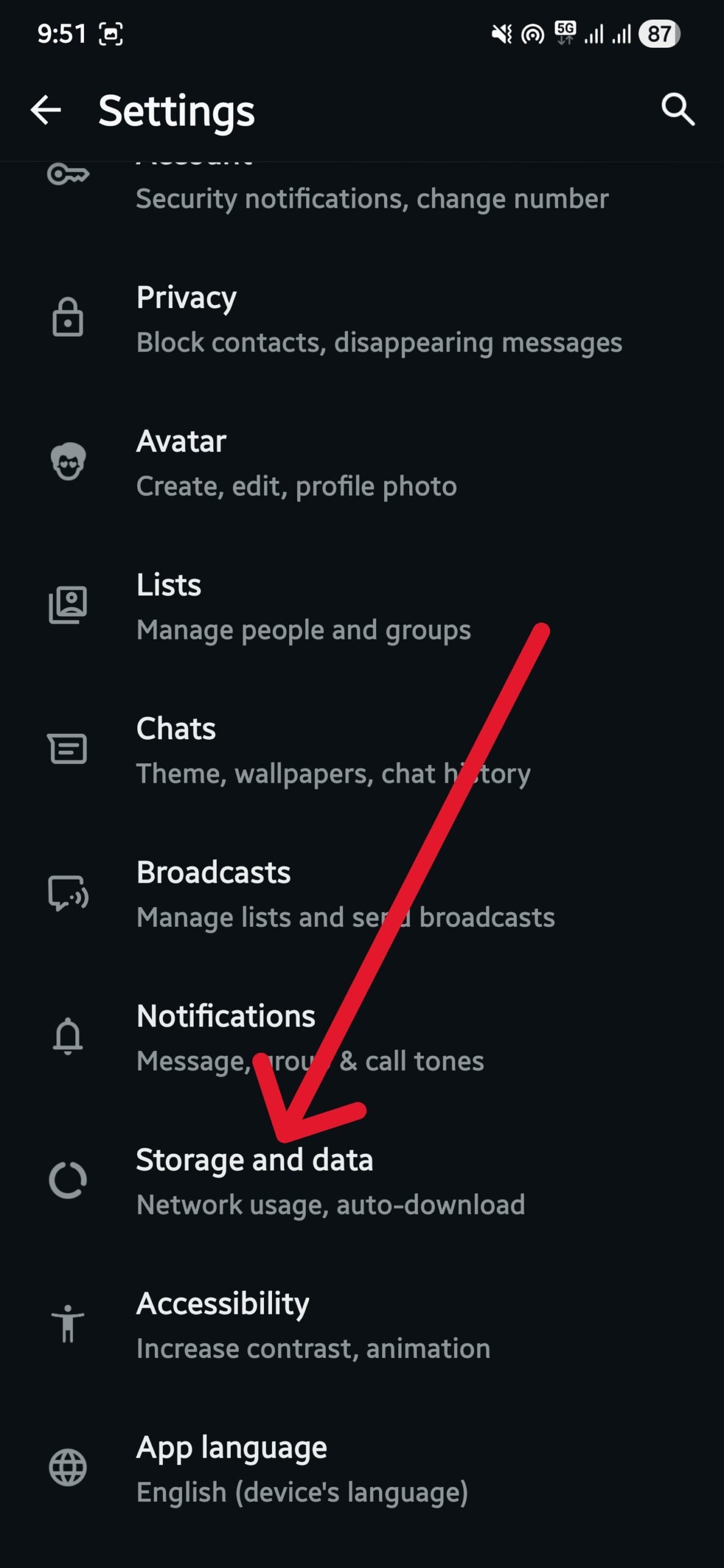
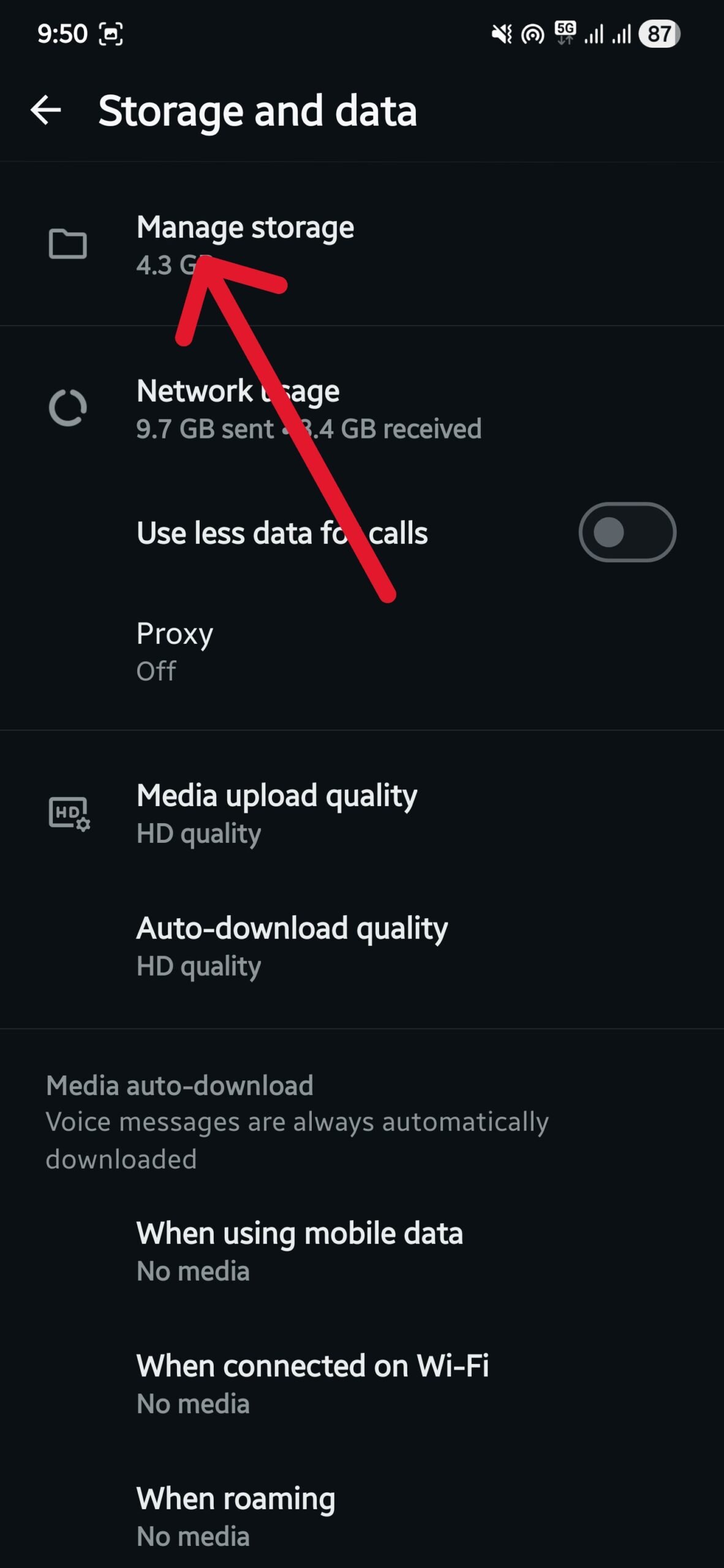
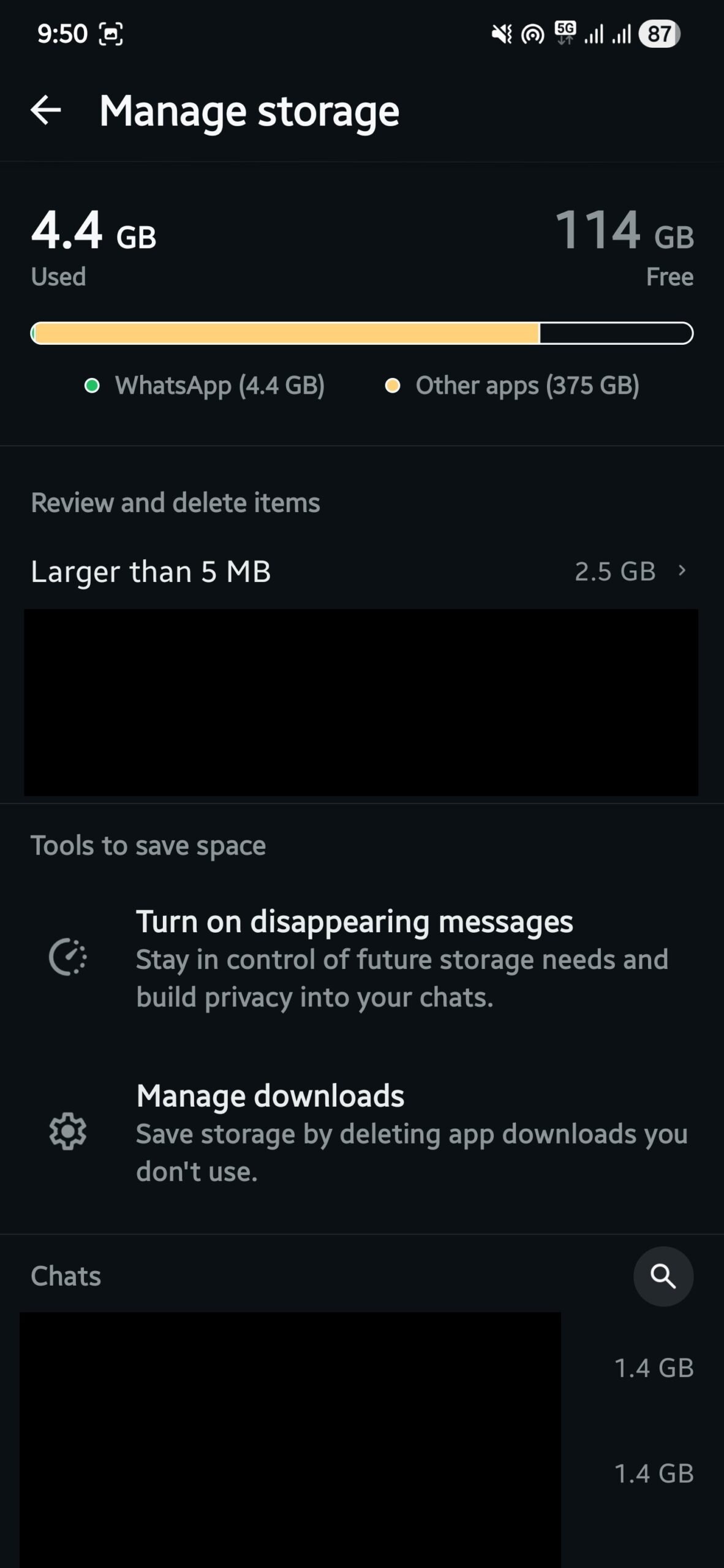
Create a new Google account
You know that with a free-tier Google account, you get 15GB of Google Drive space. While you can pay Google to extend the storage, that would be unnecessary just for WhatsApp. The best thing to do is to create a separate Google account, just for storing a WhatsApp backup file and connecting it to the WhatsApp application. This way, the Google Drive’s 15GB will be solely available for your WhatsApp backup file, giving your main account a breather.
Once you have created a new Google account, just head over to WhatsApp > Settings > Chats > Chat backup and tap on your Google account. Here, you need to select the new account that you have just created, and that’s it.
Download WhatsApp Cleaner app
As they say on Android, there is an app for everything; something you are very unlikely to find on iOS, there is an app to clean up WhatsApp’s mess. It is literally called Cleaner for WhatsApp. This highly rated app does what it says — it lets you remove unwanted WhatsApp files. Here’s how to use it:
- Head over to the Google Play Store and download the Cleaner for WhatsApp app.
- Launch the app.
- You will be asked if you would like to use the app to clean WhatsApp or WhatsApp Business.
- Grant permissions that are asked and select the WhatsApp folder in the internal memory of your device.
- The app will take some time to evaluate the data you have for WhatsApp only. The data will be divided into different categories.
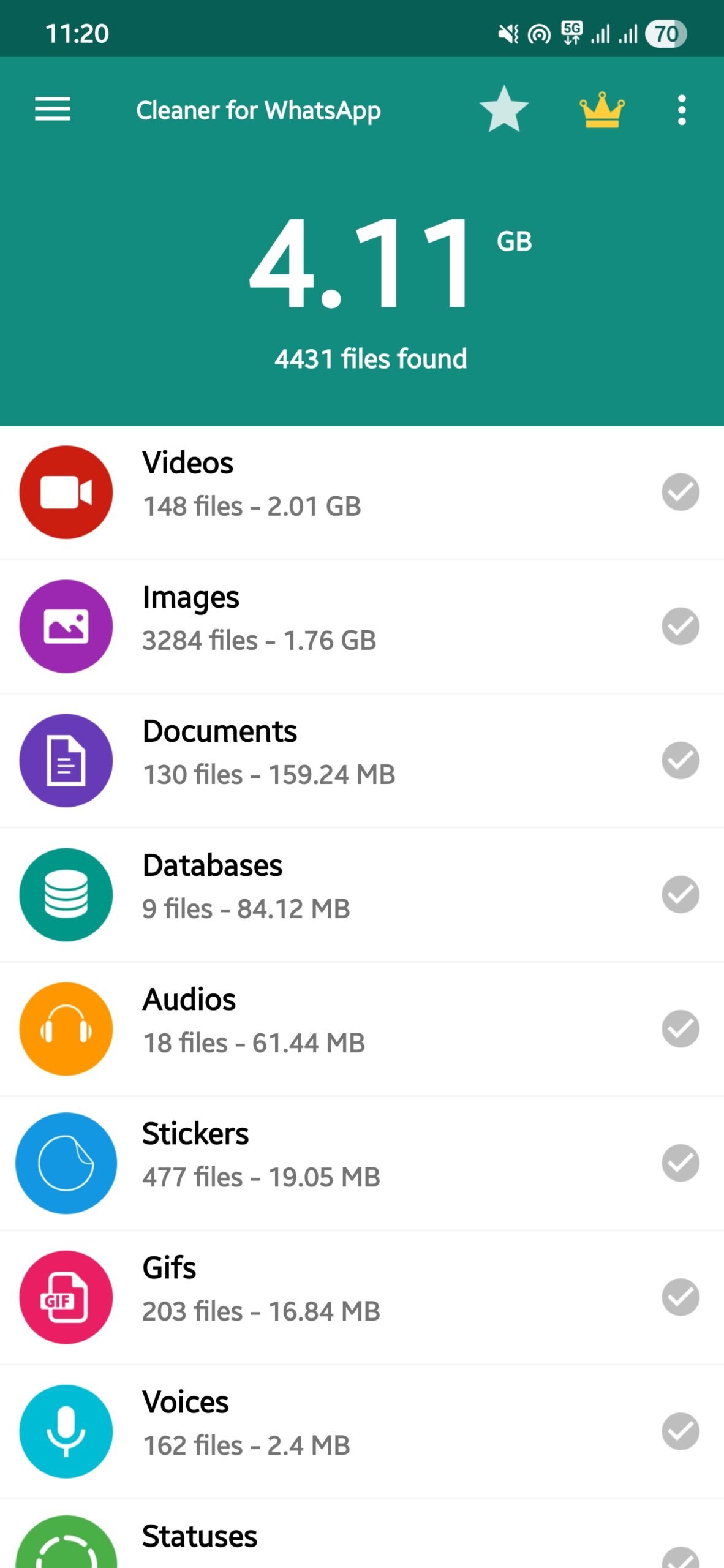
- You can open each category and multi-select data to either delete it or move it.
Make some room for other files
The above steps will help you get some free space on your Google Drive and also in your internal memory. There are so many files that we either view or use for one or two times, but they get saved and then stored in backup unnecessarily. But you can now get rid of them using the above methods. If you are having trouble restoring your chats from backup to WhatsApp, then do check out our dedicated guide. WhatsApp web is also feature-rich, and you can install a few extensions to take it to the next level.