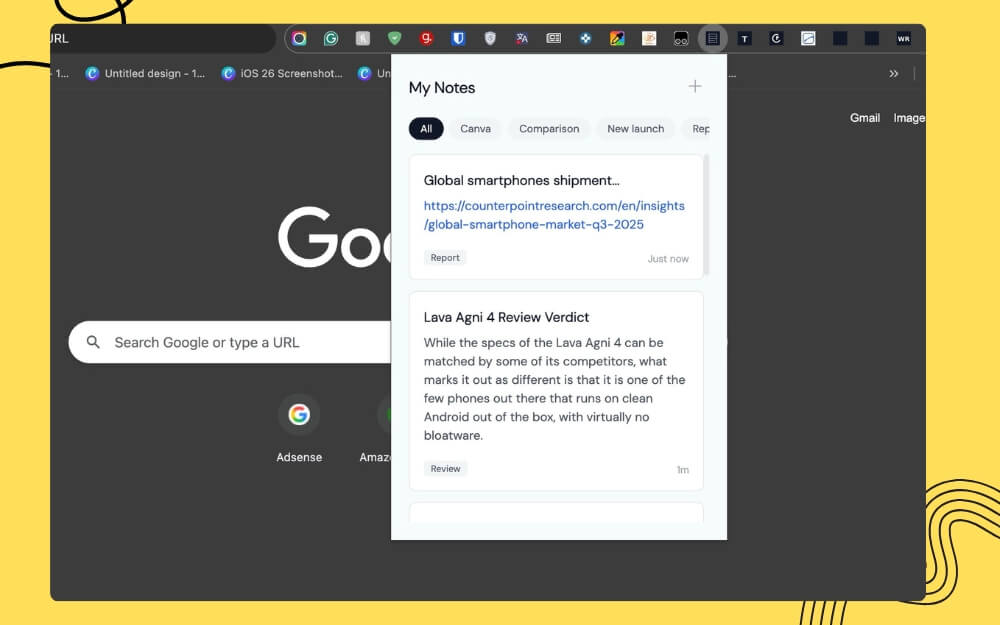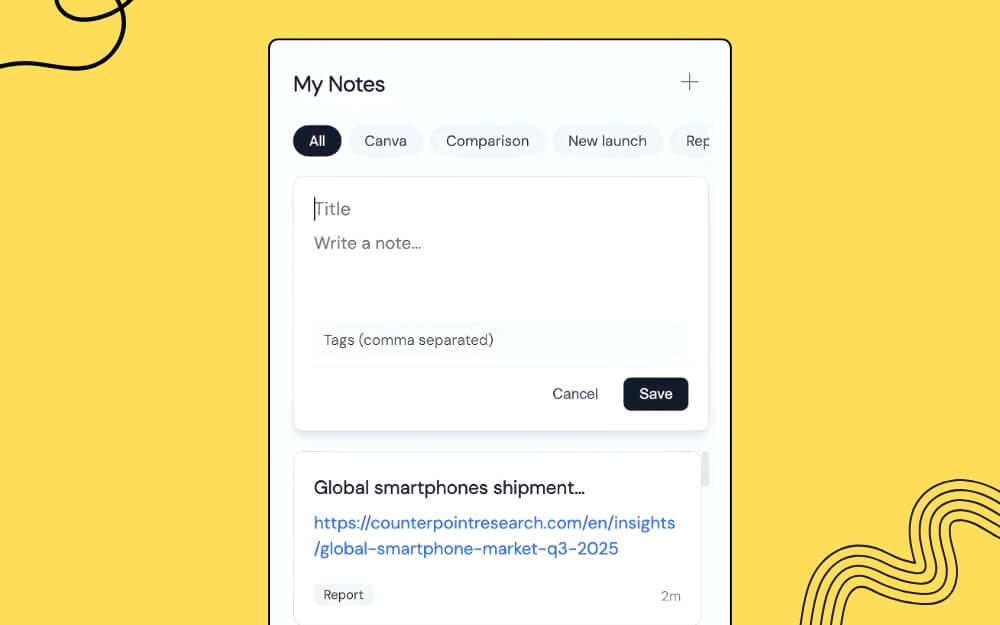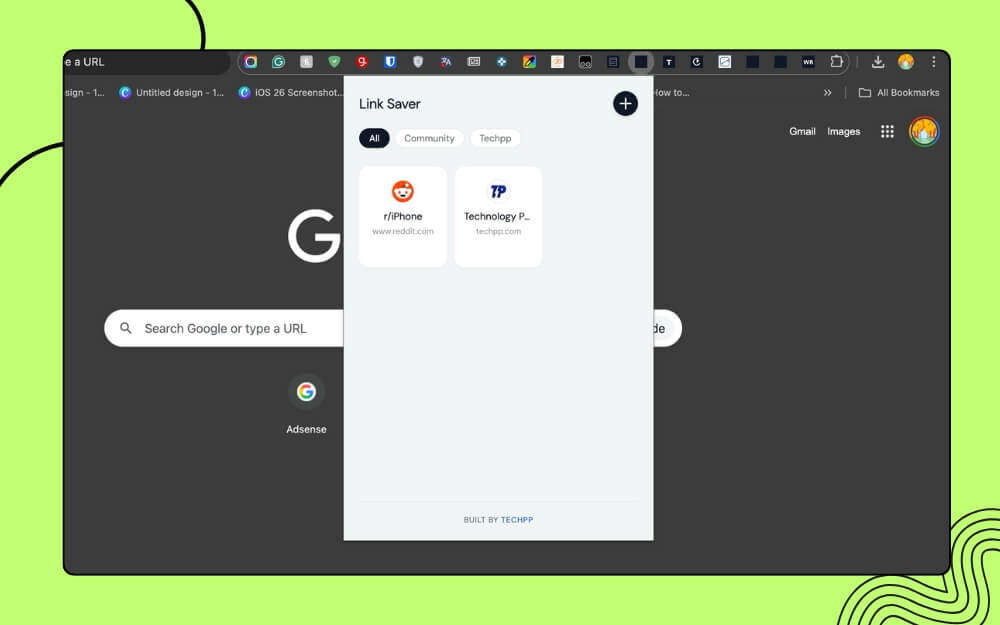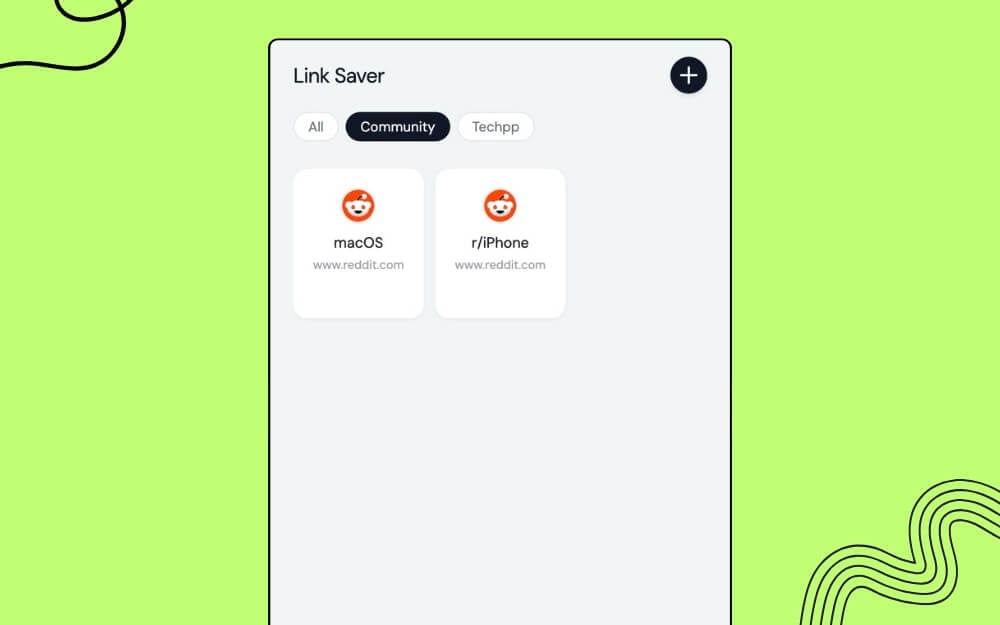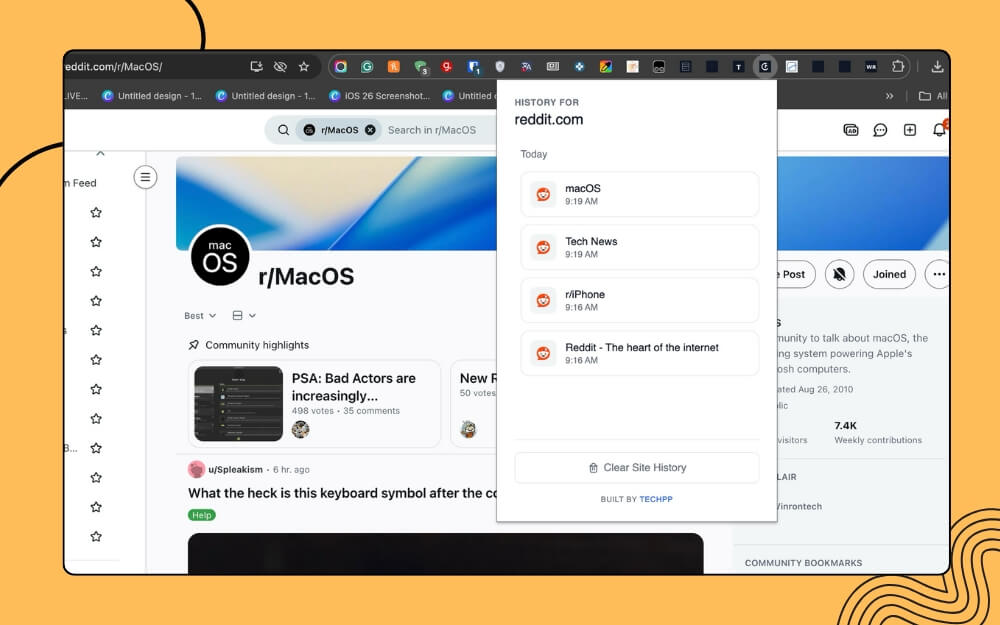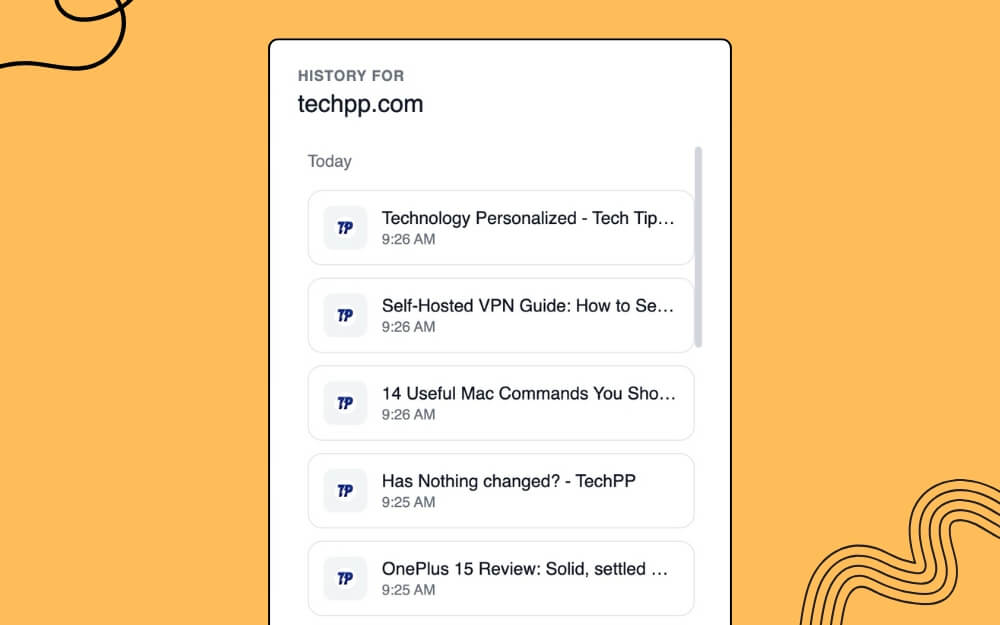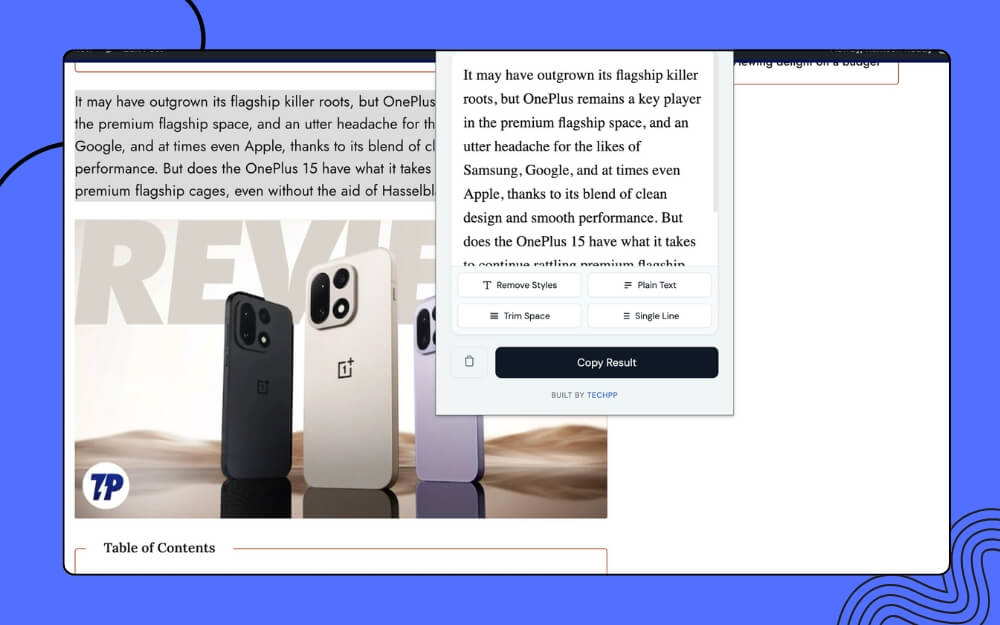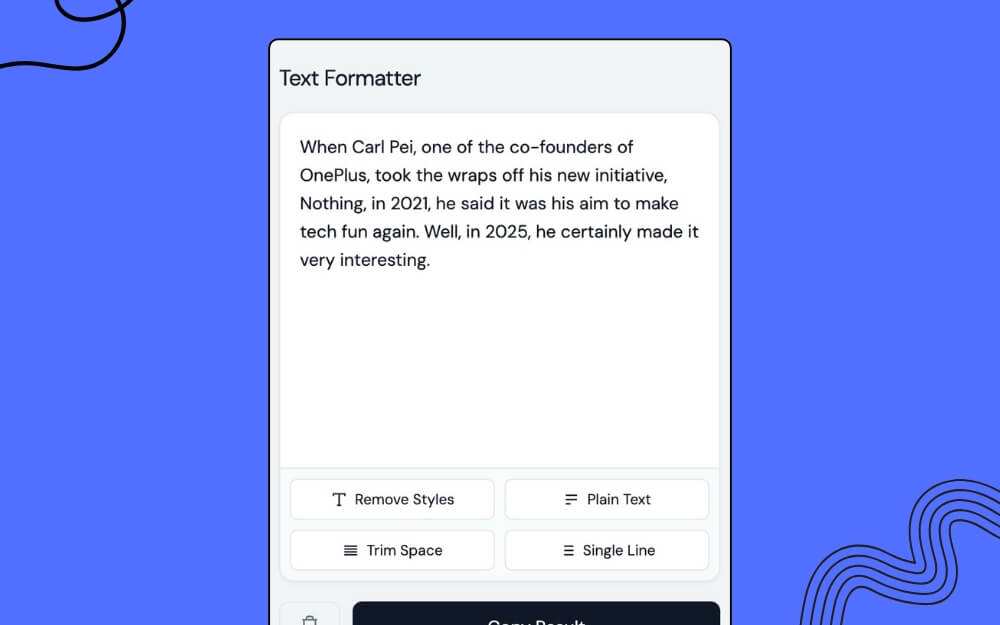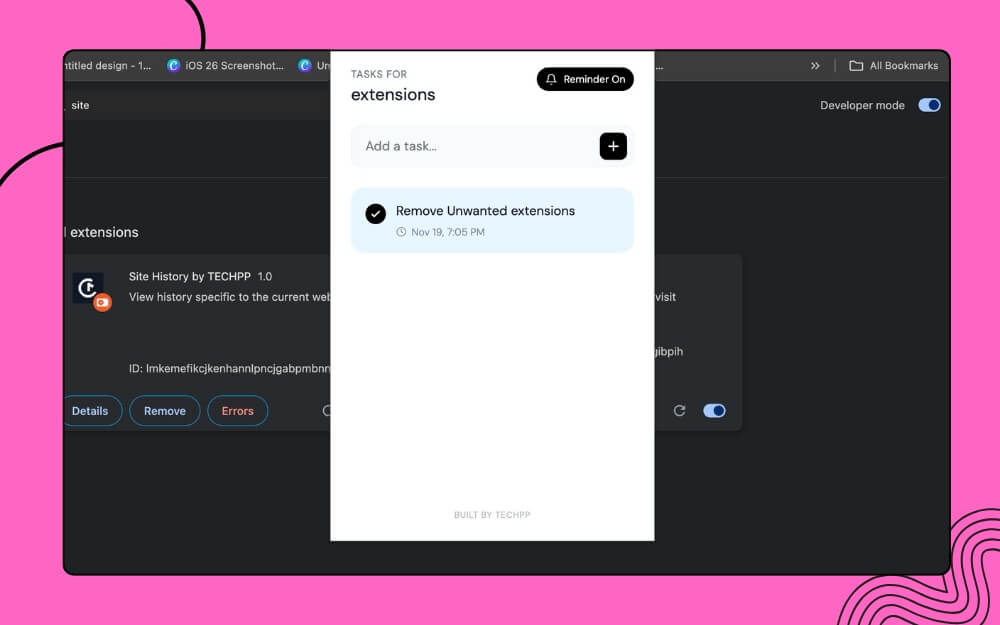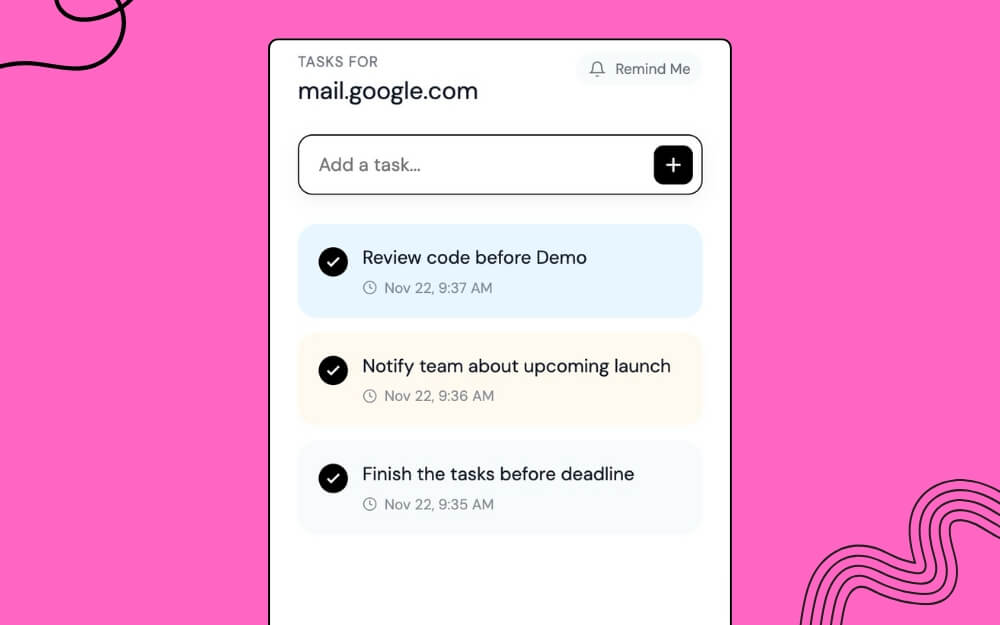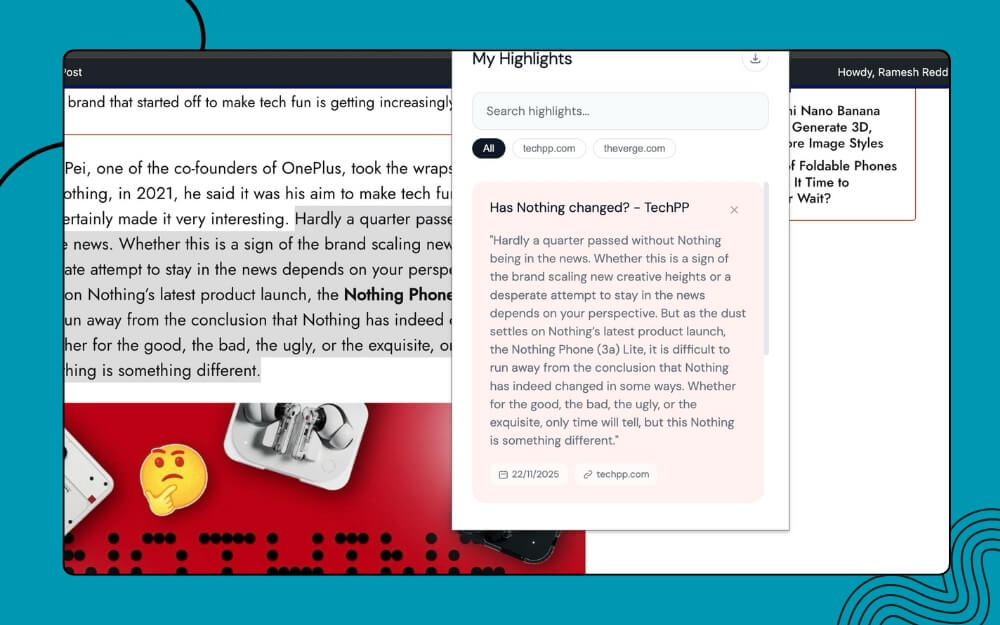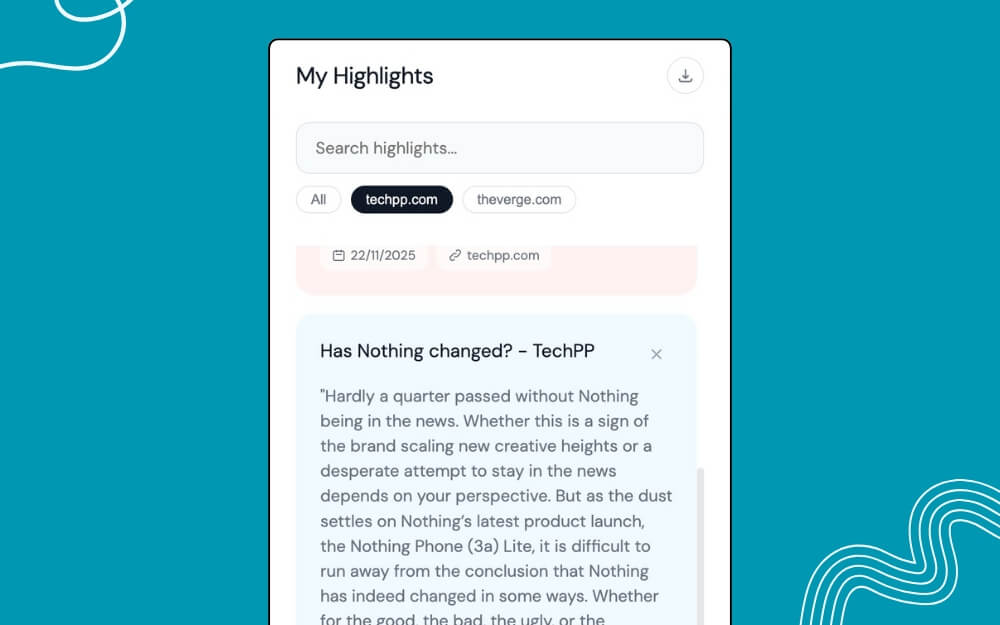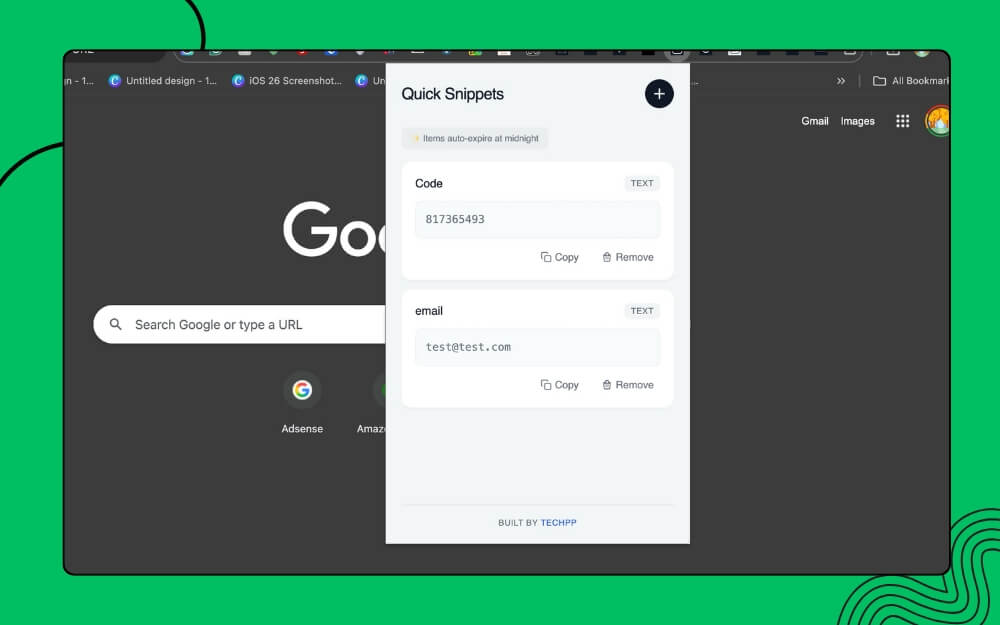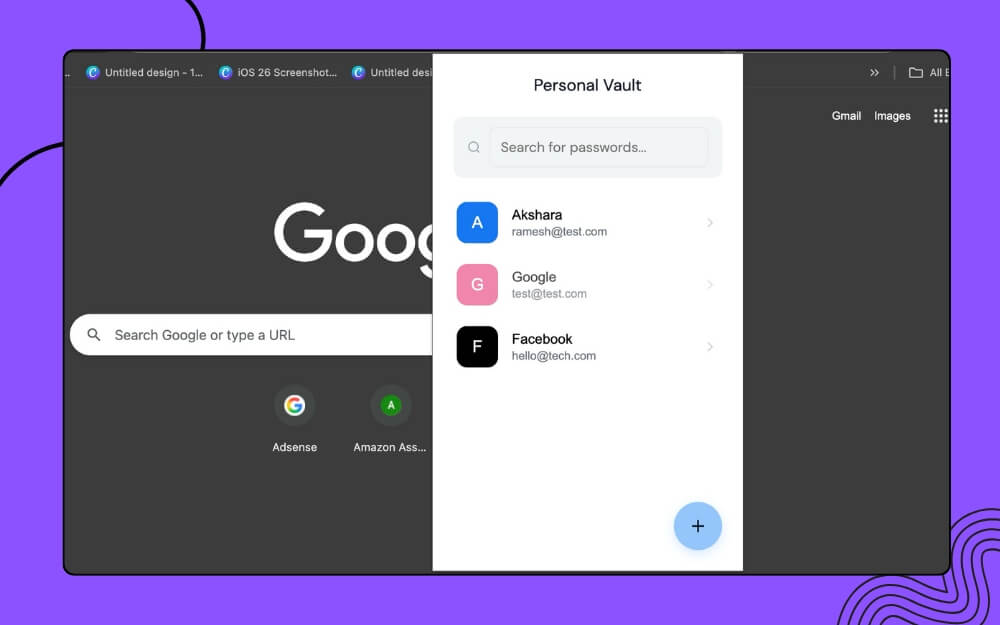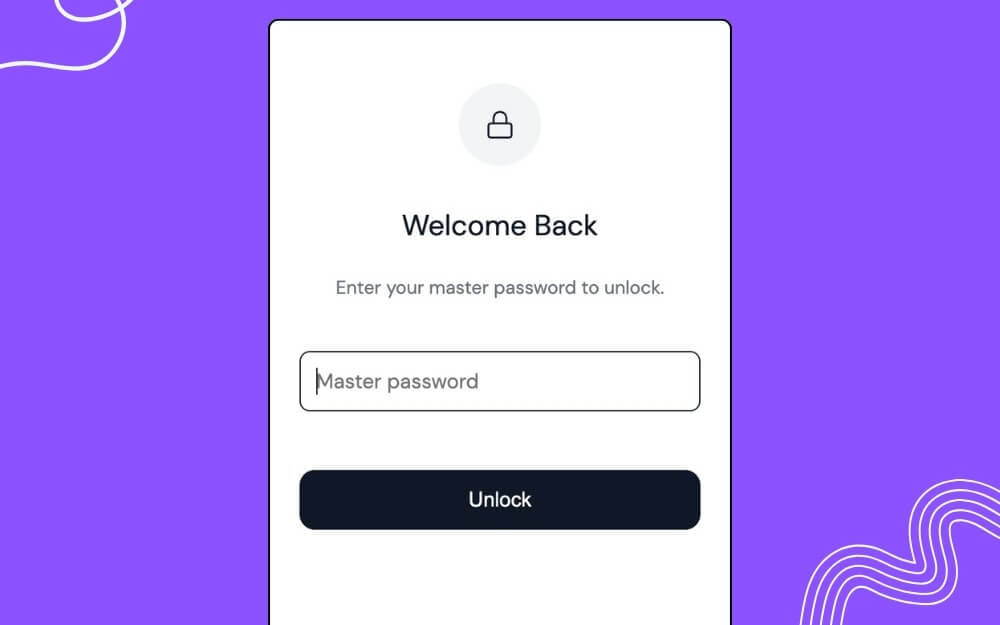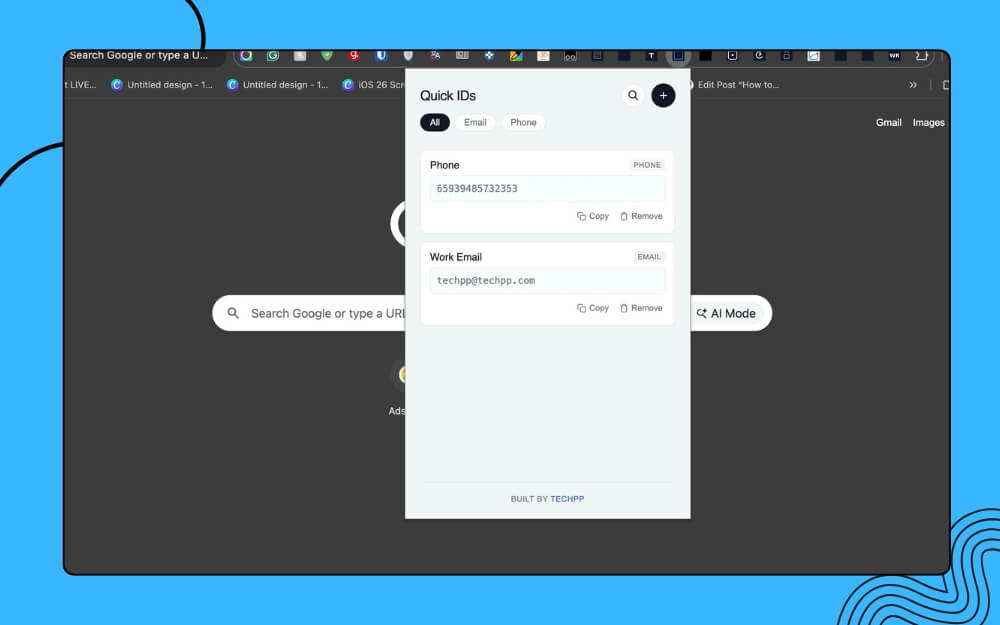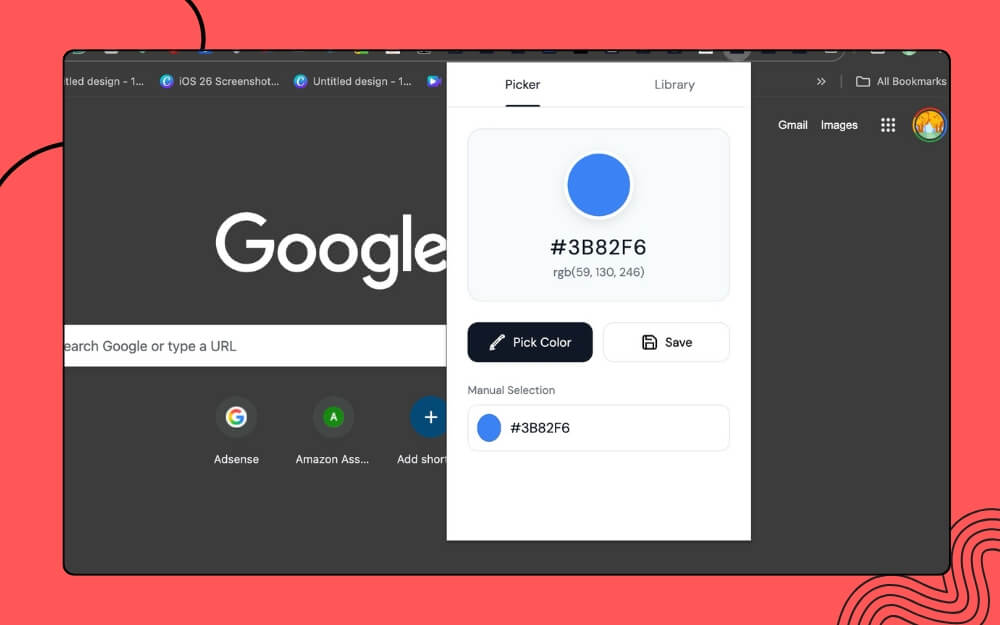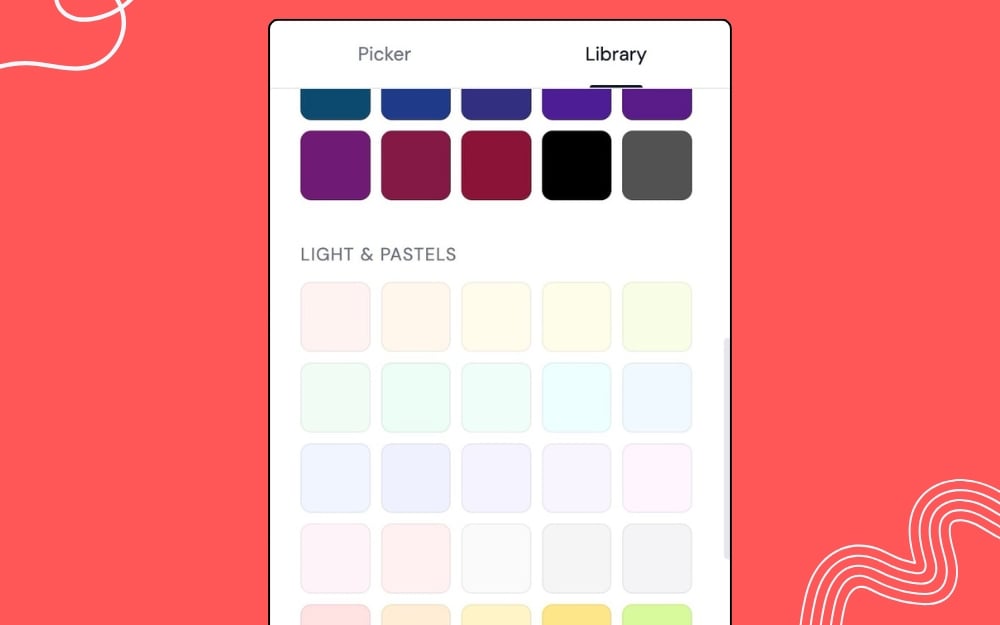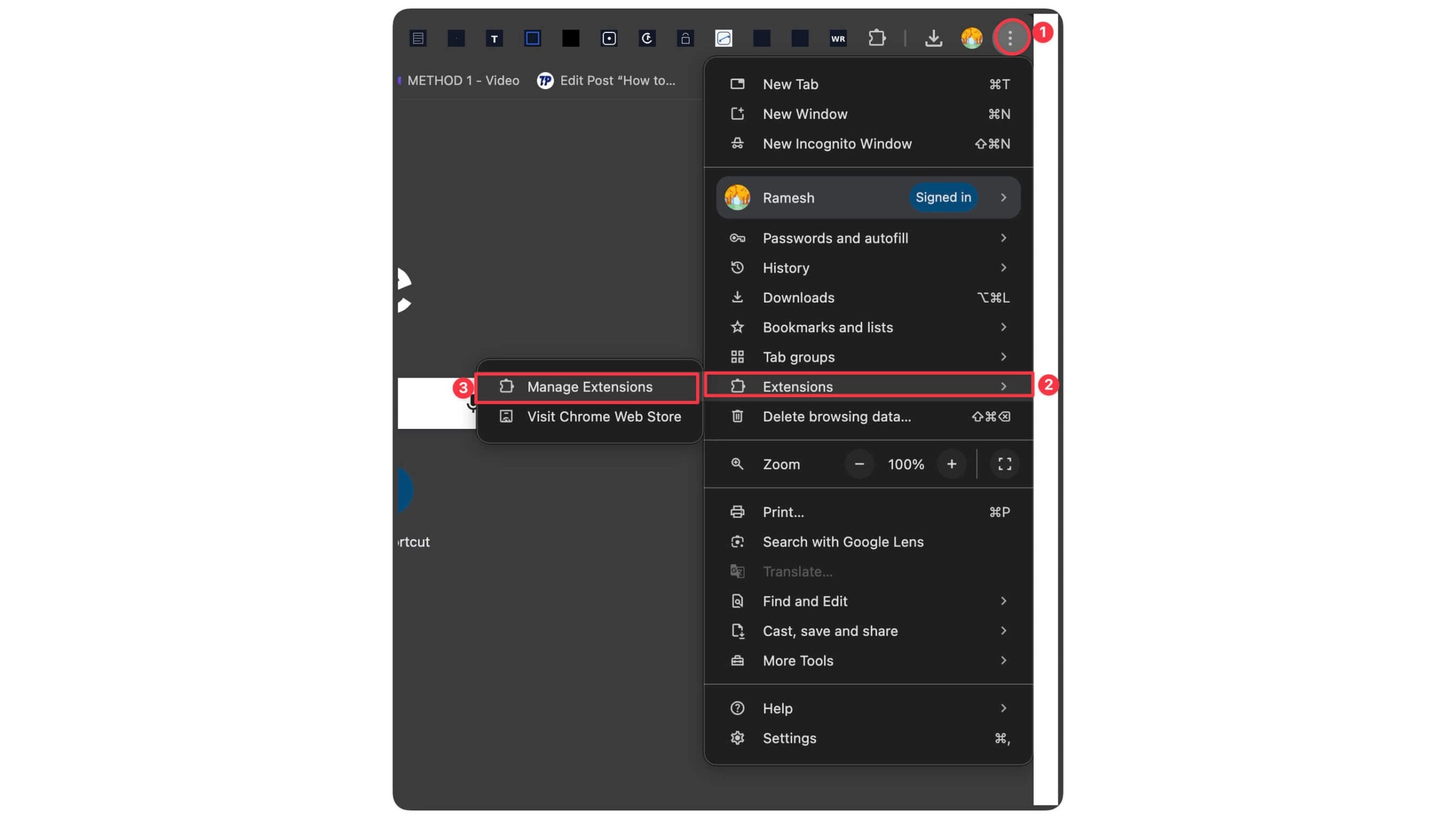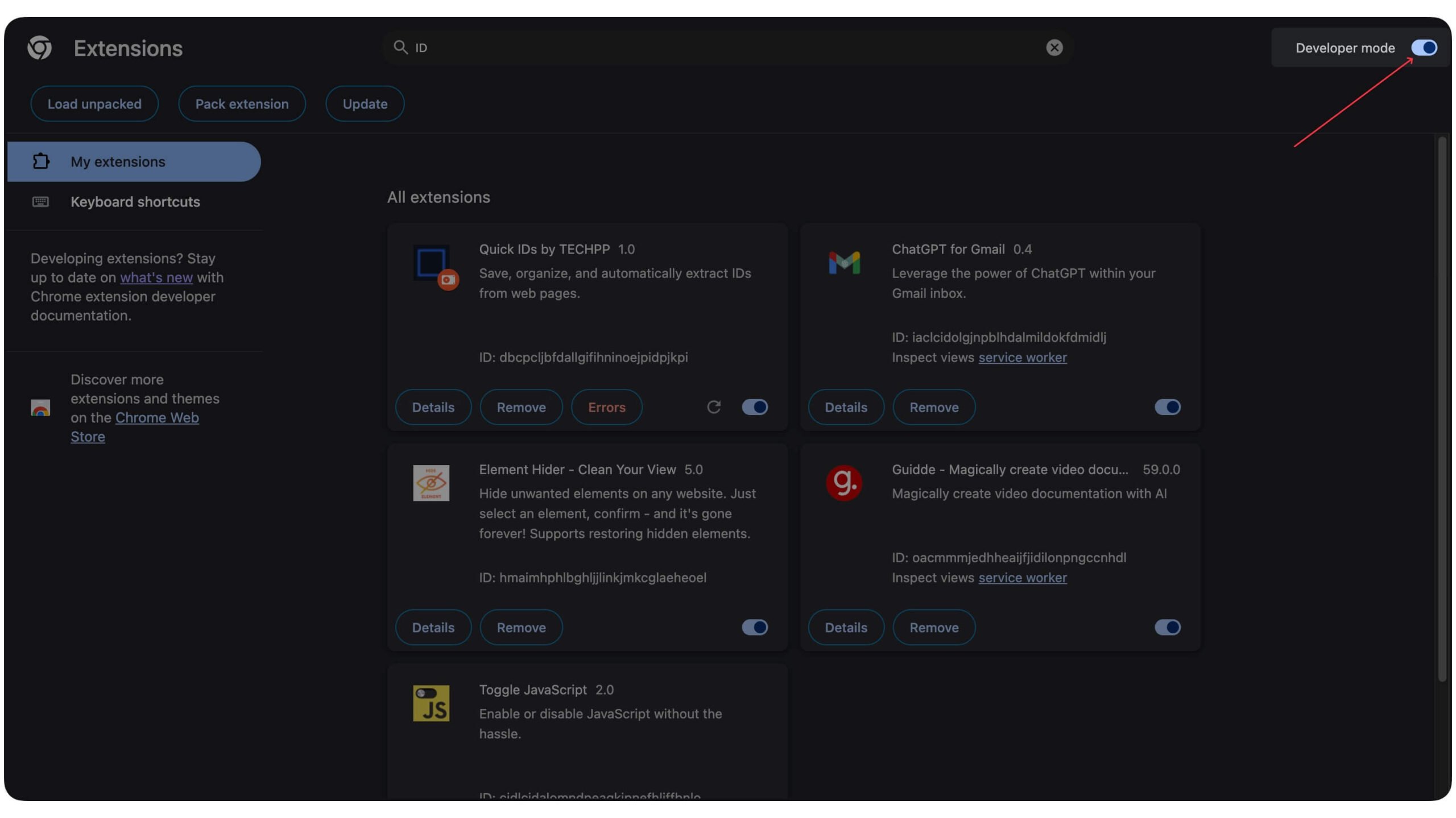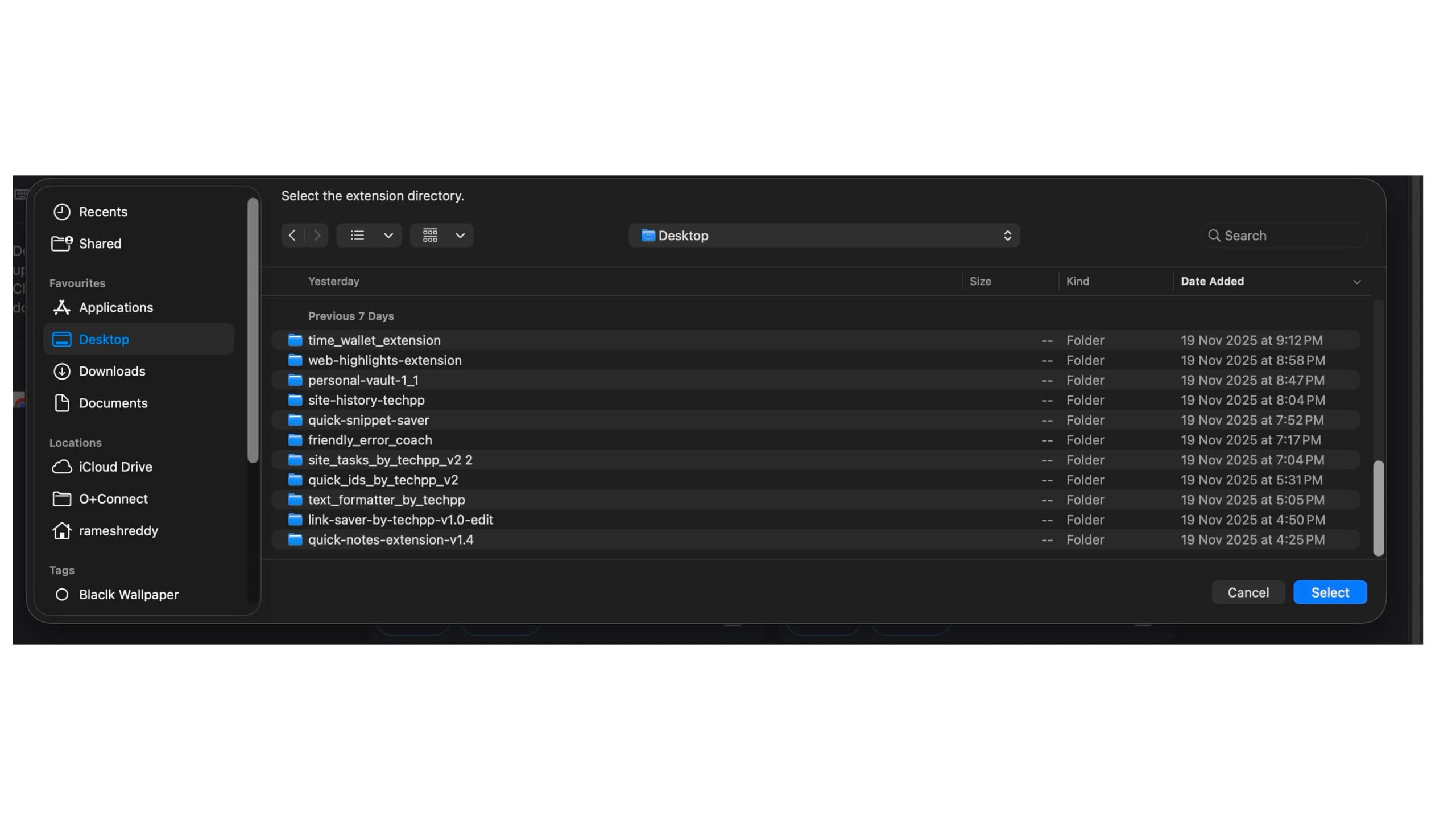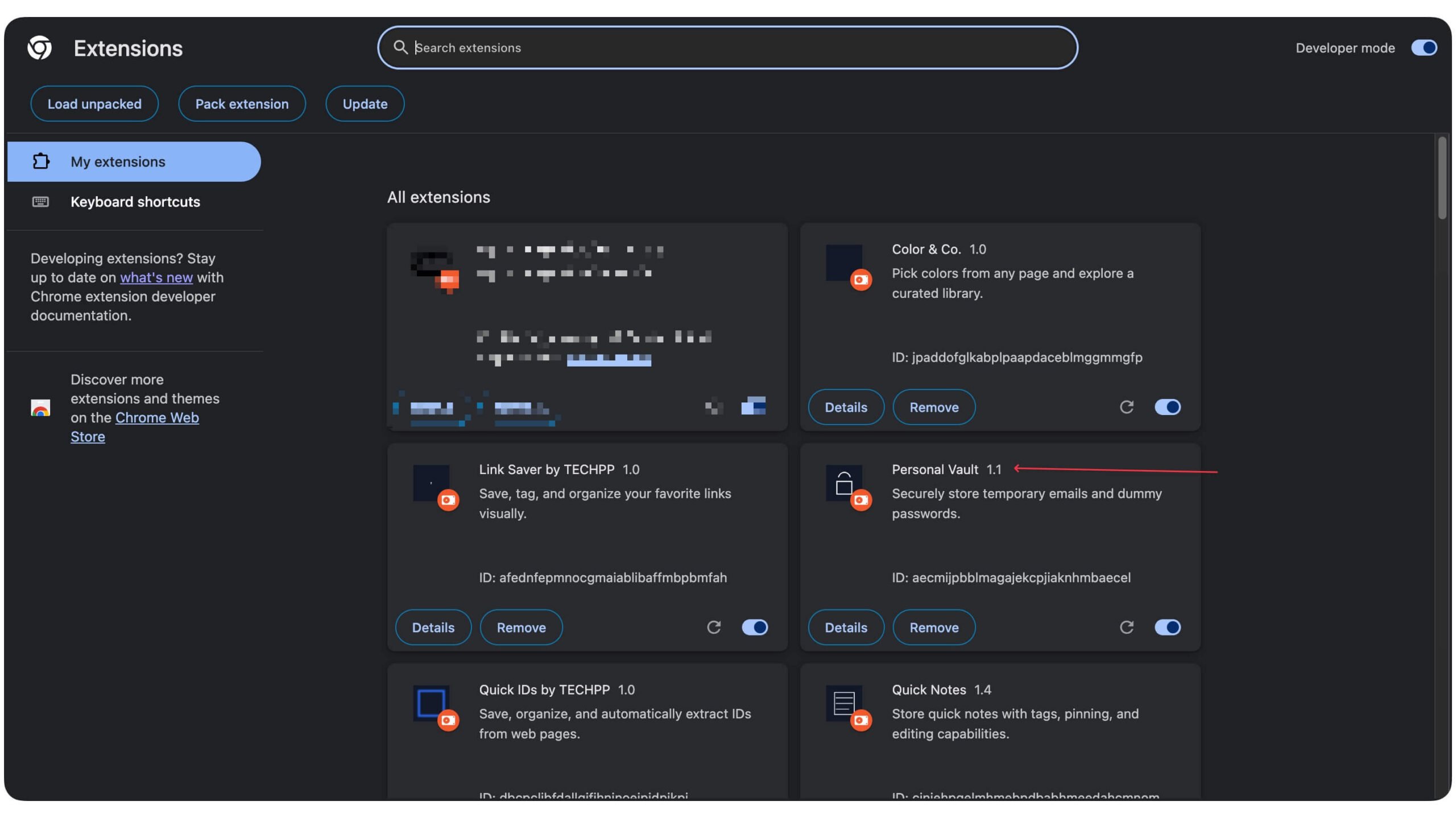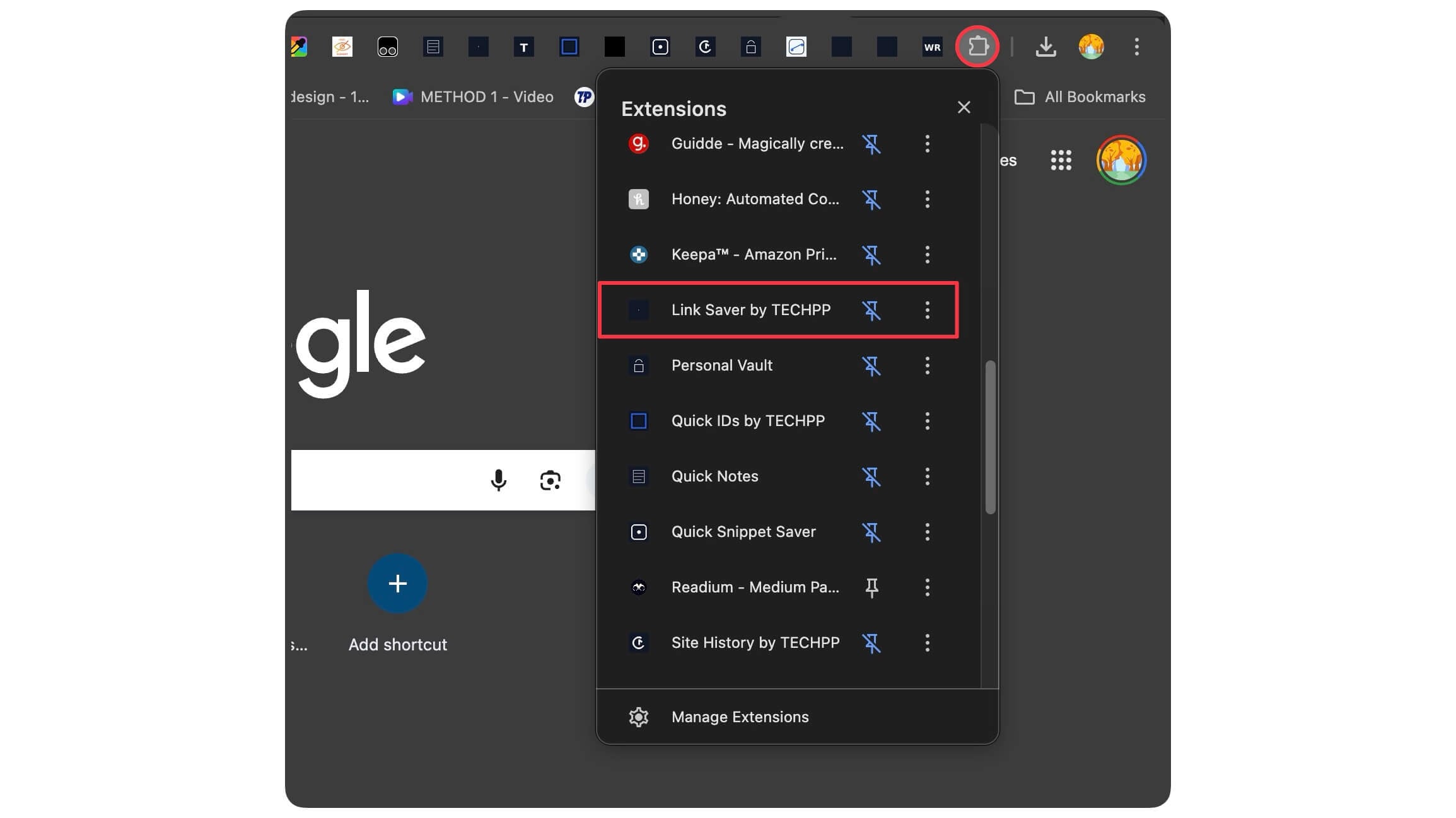Extensions are the most reliable way to add new features and enhance the browser experience, whether it is blocking ads, taking notes, fixing typos, and much more.
The Google Chrome Web Store already features hundreds of free extensions. However, I still couldn’t extend it to specific problems I face regularly. So, instead of searching, I have built extensions on my own; these extensions are simple, secure, and not bloated with unwanted features.
The best part of these extensions is that they are built based on extensive research of the users and problems that I personally face, and I wish to have solutions. Most people can find them helpful and can replace existing extensions. So if you are ready, let’s get started.
10 Best Chrome Extensions I Built to Fix My Daily Browser Problems
Before proceeding to the list, note that all these extensions work locally within your browser. They use local browser storage to store the data, which not only secures your data but also gives you complete control of your data.
However, the only downside is that, since they use local browser storage, uninstalling the browser can delete all your data and doesn’t sync with other devices. I have also added export options to help you easily back up your data for important extensions. The step-by-step instructions to install these extensions is provided towards the end of this article. With this in mind, let’s get started.
Notes App to Save Quick Text and Links
Quick Notes is a simple and easy-to-use notes app that lets you store quick text snippets. Keeping simplicity in mind, I have added all the features that make it easy to use.
First, it only supports text and links, providing a clutter-free experience while being lightweight to use. Since it uses local storage, this approach also affects storage. You can store thousands of text snippets.
While adding notes, you can include a title and descriptions, which can be simple text or a link. There is no limit on max word length; you can even paste a full article. And for links, by default, support the hover and click options. You can also label the notes to make them easier to find in the future.
Once notes are added, you can pin them to access them quickly. Unlike other note extensions, you don’t need to create an account; all your notes are securely stored locally on your device. It is primarily designed to help you store notes quickly without needing to switch to tabs.
Download Quick Notes Extension by TECHPP
Store Frequently Visited Websites (Quick Sites)
Google Chrome shortcuts are very handy to quickly launch websites that you visit frequently. However, it only supports limited shortcuts, and moreover, there is no way to categorize them.
With our quick sites extension, you can add any website URL, label it, categorize it, and launch it from any tab. I have also added a quick filter option based on the label, so you can group them into different categories.
For instance, you can group frequently visited technology websites into a specific category. There is no limit on how many sites you can store, as many sites as you need, without worrying about the limits.
Download Link Saver Extension by TECHPP
View per Site History
Almost every browser comes with a built-in history feature that allows you to view all the pages you have visited. However, the downside is that it stores every single entry, which makes it cluttered and also hard to find the exact domain or URL you have visited.
If you frequently visit Specific sites and want to know which pages you have visited in the past, you can use our site history extension that lets you view the last 50 pages you have visited from a specific domain.
You can simply visit the sites and tap on the site history extension, which shows the history of 50 previously visited sites from that specific domain. You can click on it and visit the page directly. With this extension, you don’t have to navigate through complex history.
Download site-history Extension by TECHPP
Clean Copied Text and Remove Unwanted Formatting
Every website uses different text formatting options. When you copy text from the sites, it also copies the style and unwanted symbols, which can break your formatting options.
This happened most frequently on text editor platforms, such as Google Docs and Notion. To avoid this, we can use any free text formatter tools; Text Cleaner is one of my favorites. However, the only downside is that you have to switch between tabs and visit the site, paste the text.
To make it easier for you, I have developed a text formatter extension that removes unwanted styles and formatting options from any text, providing a clean output. The best part is that since it is an extension, you can access it anywhere. You can copy the text, click on the extension, clean it, and paste it directly into the doc without needing to go through extra, unwanted steps.
Download Text Formatter Extension by TECHPP
A To-Do Tool to Create Tasks for Each Website You Visit
A to-do list is a great way to remember tasks and keep track of the things you need to finish. There are plenty of to-do list trackers available for Google Chrome; however, they all store tasks globally, which not only makes it hard to keep up with but also makes it hard to keep up with.
To make it easier to track tasks and provide better context for every task you create, I have developed a simple site-wide tasks extension that allows you to create and track tasks for a specific website.
For instance, you can add all Gmail-related tasks for visiting Gmail.com, so when you visit Gmail, the tasks related to Gmail appear automatically. When you finish the task, you can simply mark it as complete. The best part is that it only shows tasks related to that site. To help you get noticed, the extension also displays a reminder to stay notified about pending tasks related to the site.
Download To Do List Extension by TECHPP
Save Important Content From Web Pages With the Source Link
Highlighting key points on a website can come in handy to quickly recall whether it is for study, research, or motivation, especially if you read tutorials and more.
We recently published a post featuring the best browser scripts, which enable you to highlight key points on websites, store them, and even export them to your preferred note-taking app or journal. However, many people have requested a global version that allows you to store key points and access them across all devices.
I have built this extension, which allows you to copy it and then right-click to save. This feature saves all highlights from any website, including the reference URL and the date the highlights were saved. If you want to save them permanently, you can even export them to your favorite notes app.
Note: To save highlights, copy the text and right-click and tap on the Save to Highlights option.
Download Web Highlighter Extension by TECHPP
Temporarily Save Copied Text for Quick Reuse
If you often save text and copy between pages, then this extension can be a lifesaver. You can simply copy the text temporarily, save it, and paste it quickly into the other tab.
The best part is that all extensions automatically delete quick snippets every 24 hours. Since the extension is built temporarily to store simple text snippets, there is no option to save it permanently. To save permanently, you can use our quick notes extension to save notes permanently.
Download Quick Snippets Extension by TECHPP
A Password Manager to Store Temporary or Dummy Details
A password manager is a valuable tool for storing your passwords in one secure location and accessing them easily. A few months ago, I switched to Bitwarden password manager from Dashlane to store all my passwords.
Unlike Dashlane or any other password managers, it has a limit on password entries; you can store as many passwords as you want. However, it can quickly become cluttered. For instance, to test the performance of sites and apps, I create temporary login credentials for sites I test and save them in Bitwarden.
However, storing all temporary details has resulted in my password manager being cluttered with test emails, making it difficult to manage and differentiate between real and temporary credentials.
To store temporary and dummy details, I have developed a temporary password manager that allows you to store all temporary and dummy credentials for any website.
Although it is built for dummy details, it still utilizes standard security measures and employs AES encryption to store your passwords locally. You can even protect them with your password and a PIN, so no third party can access them without your consent.
Download Password Manager Extension by TECHPP
Store Your Email, Phone, and Address for Quick Pasting
Google Chrome automates and makes it easy to fill in the details; however, it can only store your primary information. To make it easy for you, I have created a Quick ID extension that lets you store emails, phone numbers, and even addresses and access them whenever you need. You can add and store all the details you frequently use with this extension.
Download Quick ID Extension by TECHPP
Pick Colors From Websites and Save Their Color Codes
I have used plenty of color picker extension, while they perform really well, however most of them doesn’t offer to store colors, so every time you need to re-pick the color you need from a specific website, which is not only takes time and can lead to frustration repeating the same steps, to make it easy for you, I have built a Chrome extention lets you store colors and also added library to access all color codes in one place.
Since it is an extension, you don’t need to switch between the tabs. You can open the extension, get the color code, and use it for your designs.
Download Color Picker Extension
How to Install These Extensions on Your Browser
Still, they are not hosted on the Google Chrome extension store; you need to install them manually on your browser. Don’t worry, these extensions are completely safe and built with privacy in mind. They are easy to install on your browser, even for beginners. I am using Google Chrome in this case; you can follow a similar method on any Chrome browser, such as Microsoft Edge, Brave, or Comet, and more. Here is how
Step 1: Click on the download and save the extension on your device.
Step 2:Open Google Chrome and click on the three-dot menu. Click on the “Extensions” option and then click on “Manage Extensions.“
Step 3: Once you are on the extension page, enable the toggle ‘Developer Mode‘ option.
Step 4: Tap “Load unpacked options” and select the downloaded extension.
Step 5: That’s it, the Extension will be added to the browser
Step 6: To pin it, click on the extension icon in the top-right corner of the screen, locate the extension, and tap the pin icon.
Those are the 10 Best Extensions you can install and use on any browser. These are complete, free, secure, and store data locally on your browser. You can download the extension and manually install it on any Chromium-based browser.
You can also install these extensions on any browser with extension support (I recommend Quetta browser). I hope you find this guide helpful. You can install multiple extensions and use them simultaneously. In the meantime, if you encounter any errors or prefer a different extension, please let us know.