Have you ever tried installing software and got a message saying it’s not compatible with your Windows version? Or maybe you wanted to join a workgroup or get support and were asked, “What version of Windows are you using?”
Many people don’t know the exact version or edition of Windows running on their PC. And that’s okay because Windows doesn’t make it very obvious unless you know where to check.
But, the truth is that knowing your Windows version and edition is more important than it sounds.
It tells you whether your system can run certain apps, if it’s still getting updates from Microsoft, or if it’s time to upgrade. It also helps when you’re troubleshooting errors, setting up software, or contacting support.
In this guide, I’ll guide you through every simple way to find out your Windows version, edition, and even build number. Whether you’re on Windows 10, 11, or an older version like 7 or 8, I’ve got you covered.
No technical skills needed. Just follow along, and in a few minutes, you’ll know exactly which Windows version and edition you’re running.
What’s the Difference Between Windows Version and Edition?
Before I share some methods to find your Windows version, Edition, and Build Number, let’s first understand the difference between them. I found many people who seem confused about the Windows version and edition.
A lot of people say “Windows version” and mean different things. Some mean Windows 10 or 11. Others mean feature updates like 22H2. That’s where the confusion begins.
Let’s make it simple.
Windows Version is generally the main product you’re using such as Windows 10, Windows 11, Windows 8.1, and so on.
These are full versions of the Windows operating system. For labeling the internal versions of a Windows operating system, Microsoft labels it something like 2009, etc. But, major versions are Windows 10, Windows 11, etc.
So, when someone asks you something like “Which version of Windows operating system are you using?”, they, most probably, want to know if you’re using Windows 11, 10, or any other version.
Now, what about the Edition? Just like Windows operating system has multiple versions, each version can come in more than one edition like Home, Pro, or Enterprise.
3 Methods to Check Windows Version & Edition
Now, it’s time to check which Windows version or edition you are using. There are actually many methods to check it out. Let’s check out the best methods.
Method 1: Check Quickly With winver Command
It’s the easiest and fastest way to check your Windows version, edition, and build number. Let me share how.
- Press Windows Key + R to open the Run box.
- Now, type winver and hit Enter.
- A pop-up will appear with your Windows version, feature update, edition, as well as build number.
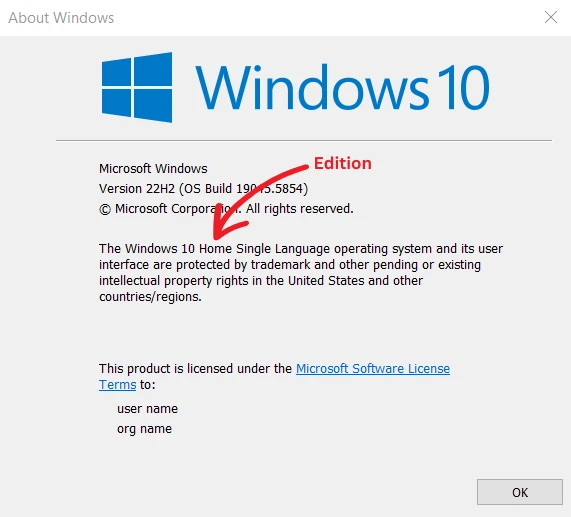
Method 2: Check Using Windows Settings
Another short and simple way to check the Windows version and edition is by using Windows Settings. Follow the steps below:
- Click on Settings from your Windows Start menu and then click on System.
- Now, scroll down the left-side menu and click on About.
- At the very bottom of the About screen, look under Windows Specifications. You’ll find the version, edition, and build number of your Windows operating system.
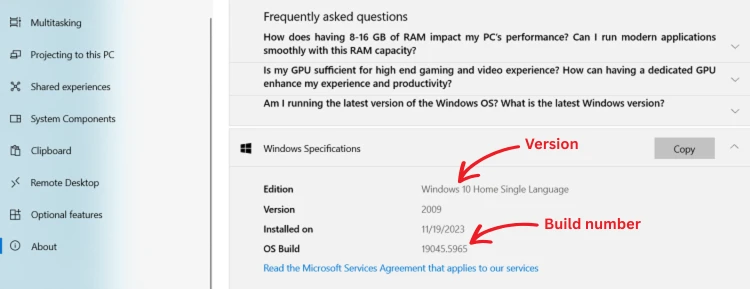
Method 3: Check Using the System Information Tool
This is another quick way to check which Windows version and edition you’re using. It works similar to the first method we talked about in this post.
- Use Windows Key + R to open the Run box.
- Now, type the msinfo32 command and press Enter.
- A System Information popup will open in front of you. Under System Summary, you’ll find your Windows version as well as the edition.

Method 4: Check Using Command Prompt
You can also check your Windows version and edition using the Command Prompt as well. It’s just a matter of a command and all your system information will be in front of you.
- Open Command Prompt.
- Type the systeminfo command in the Command Prompt.
- Now, it will show you all the information about your system, including your Windows version, edition, and build number.
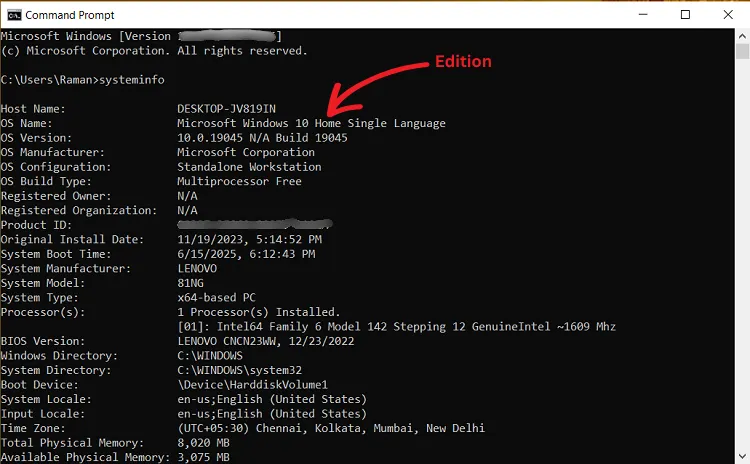
Read Next: How to Turn on Hibernate Mode in Windows?
That’s all! Now, you know how to check which Windows version and edition you’re using. It’s not tricky as it sounds, right? It’s just a matter of a few seconds with the help of Run commands like winver and msinfo32.
Which method did you use to check your Windows version or edition? Let me know via comments.

