Discord is arguably the most popular way for gamers to communicate. With hundreds of chatting apps available, Discord’s cult is unbreakable, to say the least. Its voice and text channels are a thing of beauty when playing multiplayer games with friends. Among the two, the text channel is loved the most by most users and us because of its ease of use and respect for user privacy.
With millions of messages exchanged every now and then, most users don’t know how to make their text stand out. Confused, right? Well, there’s more to a message than to just type and press enter. Like many other apps and services, Discord supports text formatting. This means you can customize your text’s styling and make it stand out among the spree of messages. Of course, there’s more than just bold and italics; this article covers every form of Discord text formatting from the inside out.
While the article caters to both mobile and PC users, it’s needless to say that not all forms of text formatting are supported on each platform. Furthermore, specific obvious methods aren’t supported on a particular platform; for instance, keyboard shorts don’t work in the mobile version of Discord. That said, let’s get going!
| Text Formatting Style | Method |
| Bold | **Your text** or Ctrl + B (Windows) and Cmd + B (Mac) |
| Italics | *Your text*, _Your text_, or Ctrl + I (Windows) and Cmd + I (Mac) |
| Strikethrough | ~~Your text~~ |
| Underline | __Your text__, or Ctrl + U (Windows) and Cmd + U (Mac) |
| Bold italics | ***Your text*** |
| Underline italics | __*Your text*__ |
| Underline bold | __**Your text**__ |
| Bold underline italics | __***Your text***__ |
| Big header | #Your text |
| Medium header | ##Your text |
| Small header | ###Your text |
| Subtext | -#Your text |
| Masked links | [Your text](link) |
| Code blocks | `Your text` or “`Your text“` for multiple lines |
| Lists | – Your text (1) – Your text (2) |
| Block quotes | > Your text or >>> Your text for multiple lines |
| Spoilers | ||Your text|| |
Bold Text on Discord
To begin with the basics, let’s first see how you can use bold text on Discord. The bold text format is excellent for emphasizing a particular text in a message. It increases the thickness of the font, giving it the highlight required to draw someone’s attention. There are three ways of doing it on Discord –
- Using the keyboard shortcut Ctrl + B on Windows or Cmd + B on Mac.
- Clicking the B icon that appears in the panel above the selected text.
- Placing two asterisks (**) before and after the text. It should look like this: **Your text**

Italicize Text on Discord
Similar to bold text formatting, italicizing a text emphasizes a piece of text. It tilts the text slightly and is frequently used to set apart foreign terms, authors’ names, titles, scientific terms, etc. Italics is as easy to use as bold and can be done in four ways –
- Using the keyboard shortcut Ctrl + I on Windows or Cmd + I on Mac.
- Clicking the I icon that appears in the panel above the selected text.
- Placing an asterisk (*) before and after the text. It should look like this: *Your text*
- Placing an underscore (_) before and after the text. It should look like this: _Your text_

Strikethrough Text on Discord
While the actual purpose of a strikethrough text is to signify that it’s no longer relevant, users mainly use it to sound funny or deny something. It’s a good way of dismissing some message as its purpose stands clear. To do so on Discord –
- Clicking the 𝖲̶ icon that appears in the panel above the selected text.
- Placing two tildes (~~) before and after the text. It should look like this: ~~Your text~~

Underline Text on Discord
Underlining text is a superb way of segmenting messages. It’s also used to serve as a heading or sub-heading so the reader gets to know the context or sequence of the message. It can also be used when you are listing out something. Here is how you can do so on Discord –
- Using the keyboard shortcut Ctrl + U on Windows or Cmd + U on Mac.
- Placing two underscores (__) before and after the text. It should look like this: __Your text__
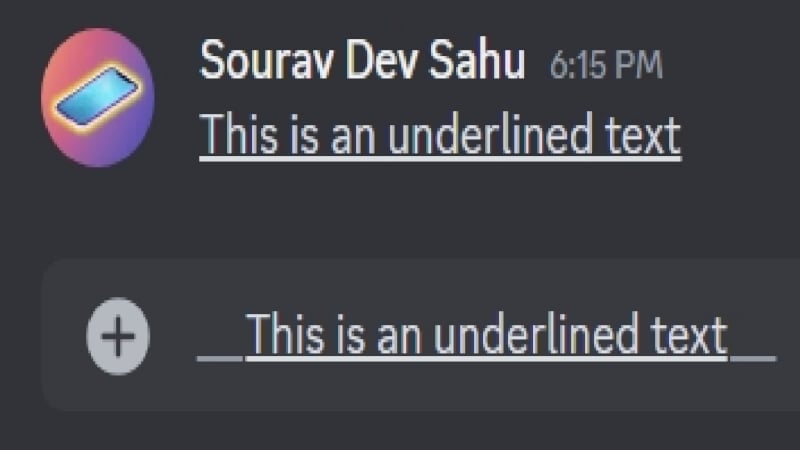
Combination of Text Formatting on Discord
Now that you know how to italicize, bold, underline, and strikethrough text on Discord, you would be surprised to know that you can also use the formatting styles in tandem to make your text stand out even more. Here’s a list of all the combinations possible –
- ***Your text*** for Bold Italics.

- __*Your text*__ for Underline Italics.
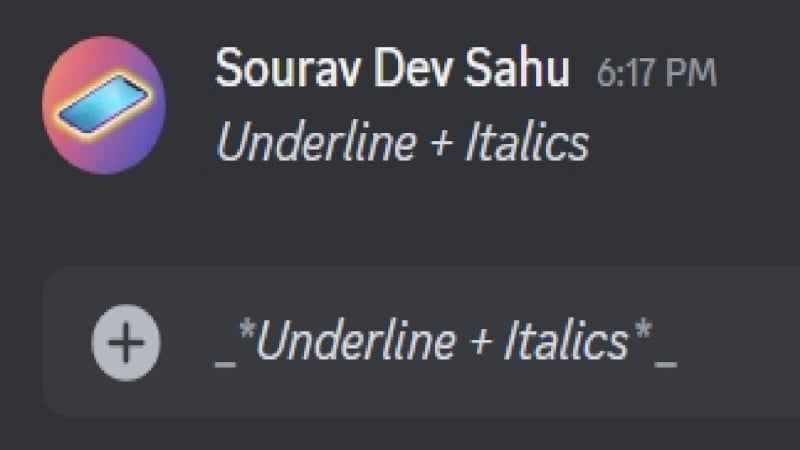
- __**Your text**__ for Underline Bold.

- __***Your text***__ for Underline Bold Italics.

Additionally, you can also select multiple text formatting styles in the panel that appears above a selected message and play around with the style of text formatting you prefer.
Headers on Discord
The sole purpose of using headers is to split a long text into separate sections. You can essentially consider its headings; thankfully, it’s available in different sizes to vary the importance of each message segment. If you still don’t get it, headers are also present before each section in this article, so that’s how you know about starting a new section and its importance in the article. To do so on Discord –
- Placing a single hashtag (#) before a sentence converts it into a big-sized header.
- Placing double hashtags (##) before a sentence converts it into a medium-sized header.
- Placing triple hashtags (###) before a sentence converts it into a small-sized header.

After placing the required number of hashtags, don’t forget to begin your sentence after a space.
Subtext on Discord
If you’re wondering how people get to add those tiny pieces of text after a long message to imply something or explain the context, it’s done using the subtext style of text formatting. It can be easily overlooked, but it is still perfectly fine to give a quick little disclaimer or explanation. There’s only one way of doing so: by placing both a hyphen and a hashtag before beginning the sentence. Here’s what your message should look like –
-# Your text
Since the subtext isn’t carried to the following line automatically, you will have to place -# before the start of every new line. Also, don’t forget to give a space before starting your sentence!

Masked Links on Discord
Let’s be honest: links are an ugly mess of characters spanning across the length of the entire Discord text box. Thankfully, a way to make it look better is by masking the links, otherwise known as hyperlinks. To use masked links on Discord, write the text inside square brackets [] immediately, followed by the link inside parenthesis (). Here’s what your text should look like –
[TechPP](https://techpp.com)

Code Blocks on Discord
As the name states, code blocks are used to group statements together or snippets and treat them as a single entity. However, it’s hardly used for its actual purpose, as it serves as a great way of highlighting a text or group of texts. Here’s how you can do so on Discord –
- Clicking the <> icon that appears in the panel above the selected text.
- Placing a back quote (`) before and after the text. It should look like this: `Your text`

- Placing three back quotes (“`) before and after the text to group multiple of them into a code block. It should look like this: “`Your text“`

Lists on Discord
Lists need no introduction; they’re used to write down multiple entities in a systematic way. They’re not only easy to read and interpret but also make the message a lot more organized. While Discord only supports the bullet style of list formatting, you can get around it by placing numbers before each text to convert it into a numbered list.

To use bullet lists in Discord, place a hyphen (-) before each entity you want to convert into a list and send the message. The message will be transformed into a bulleted list. You can also create sublists by giving two spaces before a hyphen (-), which will convert it into a sublist of its previous list component. It can be visualized using the image below.

Block Quotes on Discord
The function of block quotes is simple: to highlight something. It’s usually used to quote something in the middle of a long text, but it can also be used to visually distinguish a text, or multiple of them, in order to grab the reader’s attention. To do so on Discord –
- Clicking the ” icon that appears in the panel above the selected text.
- Placing a forward arrow (>) before the text. It should look like this: >Your text

- Placing three forward arrows (>>>) before text to group multiple of them into a code block. It should look like this: >>>Your text

To group multiple texts into a quote block, you can press Shift + Enter instead of directly pressing the enter key to go to the following line. The quote block text formatting will stay active as long as you go to the next line instead of sending the message.
Spoilers on Discord
Spoilers are pretty straightforward – they are used to prevent the reader from viewing something directly in order to prevent the user from getting spoiled by the information. It acts like a warning to view something at your own risk. Discord supports spoilers for both messages and media, but to use it for messages, follow the methods below –
- Clicking the eye icon that appears in the panel above the selected text.
- Placing two vertical bars (||) before and after the text. It should look like this: ||Your text||
- Using the Discord command /spoiler and typing the message in the box that appears.

Colored Text in Discord
Since Discord’s default text color is plain white, you can only make your text stand out enough with the aforementioned text formatting styles. Sure, they are enough, but not as much as changing the text color. Indeed, Discord supports text colors, which is the ultimate way of making your text stand out among the crowd. Although not officially available, there’s a workaround.
Discord’s baseline language is Javascript, which lets you change the text color with a simple code line. However, not all colors are supported, but there are enough to make your text stand out. The general style of writing to activate colors stands as follows –
“`code
Your text
“`
For imparting colors, replace “code” with the following words –
- fix for blue
- YAML for light blue
- ARM for orange
- ELM for purple
- diff with a plus sign (+) at the beginning of your text for red highlighted text color
- diff with a minus sign (-) at the beginning of your text for green highlighted text color
- md with a hashtag (#) at the beginning of your text for dark blue
- asciidoc with a full stop (.) at the beginning of your text for purple
- md with a forward arrow (>) and a space at the beginning of your text for green
- ml with each first letter of your words in a sentence being capitalized for red
- prolog with each first letter of your words in a sentence being capitalized for green
- bf for grey

Become a Discord Pro With These Text Formatting Styles
With a truckload of messages exchanged every now and then, it’s essential to stand out with your messages. A great way of doing so is by using text formatting styles. Discord text formatting is as easy as it gets, as you mostly need to learn a few key strings to get your desired style of text formatting. Additionally, there’s presenting text in block, quote, and spoiler formats to make them stand out even more. If you want the final flare, you can color-code your text to steal the moment. All in all, Discord text formatting is a great attribute to have.

