Windows customization tools are aplenty, each meant to serve different customization needs. For example, Rainmeter is your best bet if you’re after visual enhancements. Similarly, there’s Microsoft PowerToys for improving productivity and Winaero Tweaker for unlocking hidden Windows features.
But what if you want to add new features, modify the appearance or behavior of UI elements, or restore old functionalities on the system? Well, Windhawk is a good place to start. It’s free, easy to use, and offers various kinds of mods to help you personalize Windows.
While getting started with Windhawk is easy, and you can explore and learn about various mods on the app itself, the experience can be a little overwhelming for new users. So, to make things easier, we’ve curated a list of some of the best Windhawk mods out there that can help unlock the best Windows experience.
Alt+Tab Per Monitor
Alt+Tab is one of the popular Windows keyboard shortcuts that lets you switch between all the open app windows on your computer. However, it isn’t ideal in a multi-monitor setup since it brings up the window switcher on the primary monitor and displays all your open app windows across all monitors. This results in a crowded window switcher that makes finding the app window you need a little challenging, especially when you’ve got dozens of them open on your computer. Thankfully, you can fix this behavior using the Alt+Tab per monitor Windhawk mod.
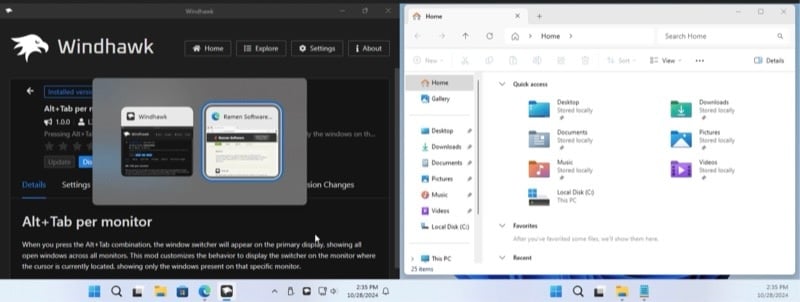
Once added, when you press the Alt+Tab shortcut, it displays the app switcher on the monitor where the cursor is currently located and shows app windows relevant to that specific monitor. The rest of the functionality remains the same.
Better File Sizes in Explorer Details
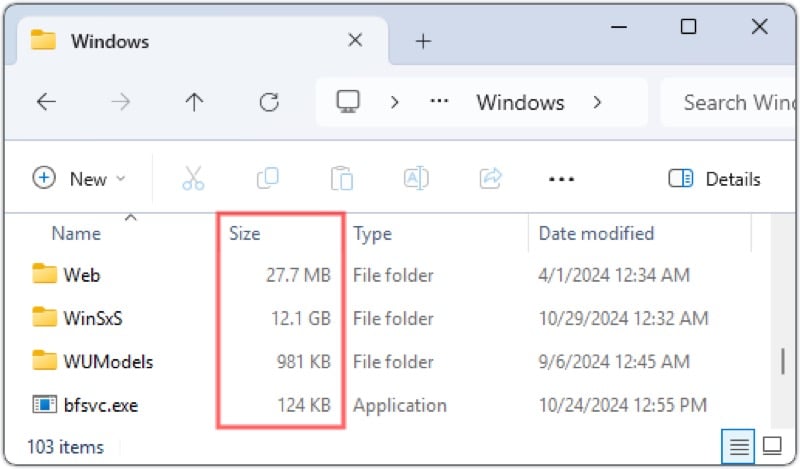
Microsoft’s File Explorer has several shortcomings and limitations. The inability to show folder sizes directly within the Details view is one of them—and quite annoying for anyone who needs to manage files on their computer frequently, requiring them to visit the folder Properties, which takes both time and effort. But until Microsoft bothers to fix it, the Better file sizes in Explorer details mod can come in handy.
After you install and configure the mod, it’ll begin displaying folder sizes in Explorer right under the Size column, similar to file sizes. You can configure this mod via Everything integration (if you use the Everything app) or set it to calculate folder sizes manually. The Better file sizes in Explorer details mod also fixes another File Explorer problem. No matter how big a file is, File Explorer also displays its size in KBs, which is less intuitive for huge files. But with this mod installed, you can configure it to use MB and GB for file sizes when appropriate.
Click on Empty Taskbar Space
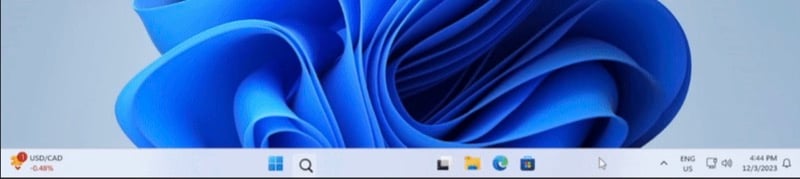
The Windows taskbar typically holds multiple buttons and a bunch of icons, along with icons for pinned and currently running apps. But despite that, there’s still a lot of unused space left on it. You can put this space to good use and perform various system operations by double-clicking or middle-clicking the mouse button, thanks to the Click on empty taskbar space Windhawk mod.
For example, you can open the Start menu by clicking anywhere on the taskbar. Similarly, you can mute system volume, open the Task Manager, or launch an app, among other things. Since the mod supports two kinds of mouse clicks, you can assign any of the two actions at once.
Windows 11 Taskbar Styler

Another great taskbar mod is the Windows 11 Taskbar Styler. As the name implies, this Windhawk mod lets you personalize your taskbar with themes. You can find several themes built into the Windhawk app itself. Head to the Settings tab, click the drop-down button under Theme, and choose a theme you like. Hit Save settings to apply it, and you should see the changes in your taskbar.
Additionally, the Windows 11 Taskbar Styler mod lets you target specific elements in a theme and modify them. So, you can change the height, color, border, or background, among other things, per your preference. Instructions are available on the mod’s GitHub.
Taskbar Clock Customization
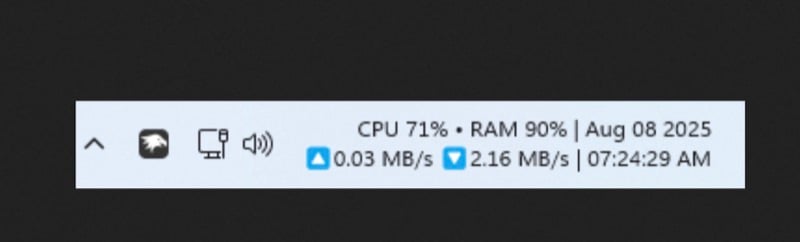
Alongside customizing the appearance and adding new functionality to your Windows taskbar, you can also customize its clock. This is possible with the Taskbar Clock Customization mod, which lets you change the date and time format as well as fonts and colors.
However, that’s not all, with this mod, you can also display other useful information in the taskbar clock area. This includes news headlines, weather updates, and system metrics like upload/download speeds and CPU and RAM usage. Many of these options are also customizable, and you can tweak them from the mod’s Settings tab.
Windows 11 File Explorer Styler

The File Explorer makes file management on Windows easy. However, it looks and feels quite boring, especially compared to popular File Explorer alternatives, like Files. The good news is you can customize File Explorer’s appearance using the Windows 11 File Explorer Styler mod.
You can find many themes in the Windows 11 File Explorer Styler mod itself. Go to the Settings tab, click the drop-down button under Theme, select a theme, and click Save settings. You can also explore more themes on the mod’s GitHub. Besides, many of the themes are customizable, so you can pick specific elements and personalize them how you want.
Cycle Taskbar Buttons with Mouse Wheel
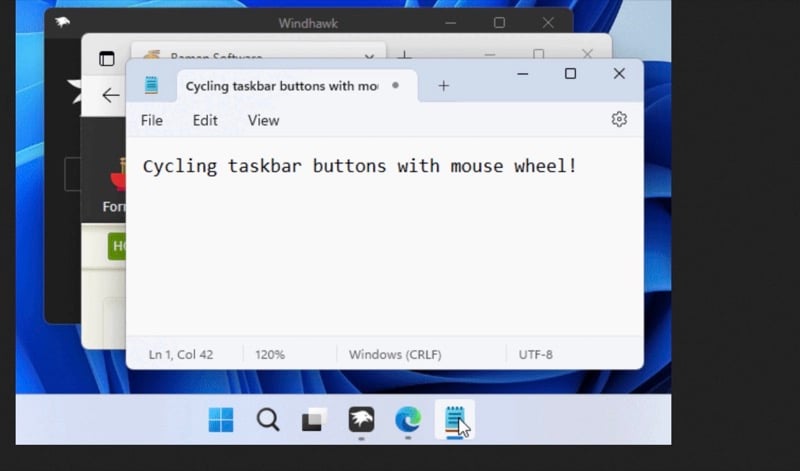
Cycling through your open apps on the taskbar requires clicking their windows. This quickly becomes inconvenient as the number of open apps increases. Windhawk’s Cycle taskbar buttons with the mouse wheel mod saves you this trouble and lets you cycle through them with ease, either using your mouse or keyboard.
To use it, move the mouse cursor to the taskbar and scroll the mouse wheel up or down to cycle between the open app windows. Alternatively, you can use the Alt+[ and Alt+] keyboard shortcuts. The mod also offers some settings to change its behavior.
Chrome/Edge Scroll Tabs with Mouse Wheel
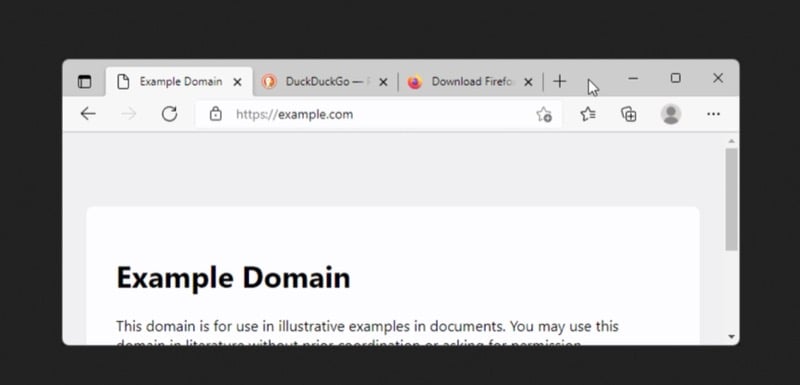
Similar to Cycle through buttons with the mouse wheel, Chrome/Edge scroll tabs with mouse wheel is another handy Windhawk mod you should consider installing on your computer. This mod lets you cycle through your open tabs in Chrome or any other Chromium-based browsers easily, saving you the hassle of clicking through tabs or using keyboard shortcuts.
Start by moving the cursor to the tab bar, then scroll the mouse wheel up or down, and it’ll cycle through the open tabs. If you want to reverse the scrolling direction, you can do so from the Settings tab. Similarly, you may limit the scroll area to avoid accidentally moving between tabs.
Classic Context Menu on Windows 11
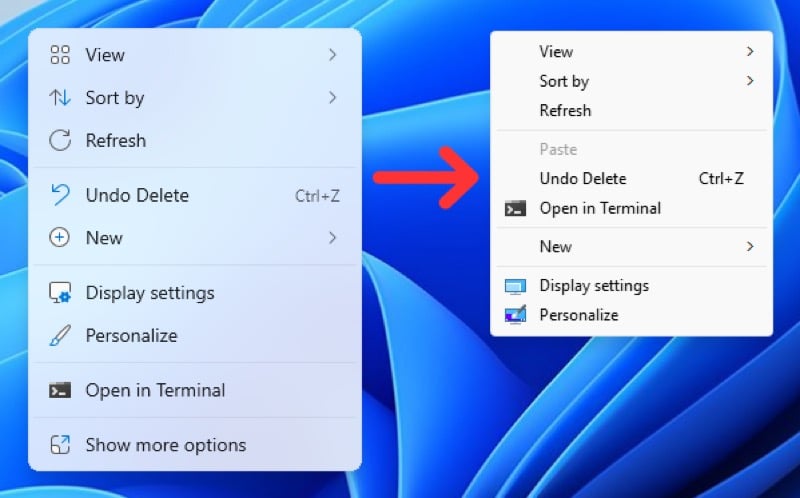
Windows 11 shows a simplified, modern context menu when you right-click files, folders, or the desktop. While Microsoft has updated it over the years to show essential buttons—cut, copy, paste, rename, delete—as quick action shortcuts right at the top, many options are still hidden and require selecting Show More Options.
You can save yourself this hassle by restoring the old context menu. While there are several ways to get the old context menu on Windows 11, using the Classic context menu on Windows 11 mod is the easiest. Once installed, any time you right-click, it opens the old context menu. If you want to override the behavior, press the Ctrl key while right-clicking, and it’ll open the original context menu.
Make Windows Look, Feel, and Function How You Want
These Windhawk mods are a great way to dive into Windhawk and achieve the desired look, feel, and functionality on your Windows computer. But these aren’t the only mods you get on Windhawk; there are plenty of them available on the Windhawk website and app that you should check out to customize your experience.

